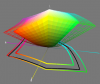Hi Puppychew
As a side topic. If Tom, myself, or other Forum members cannot help you with root cause on your color calibration problems, there is a paid service support options with Datacolor and your Spyder product at:
http://spyder.datacolor.com/consumer-support/#jtabs-2 At some point time is money and you will further ahead with paid resources to solve your problem.
a) I suggest redoing your hardware calibration since that does not take too long and be sure type in a name for the profile that is distinctive and includes the date so you don't have any confusion. Also, note, as I understand it, the final page of the Spyder 4 calibration besides given you a naming option, also shows the exact folder path where it is going to store the Monitor Profile. We want to make sure we don't introduce more areas on confusion as we have enough of those already.
b) Verify that in the Windows Color Management options that under the Devices tab you can locate and assign that profile to your monitor.
c) I think we already covered this yet to identify your monitor in a multi-monitor setup, when in the Devices tab of the Windows Color Management, you click the identify monitors button and a "BIG" number should appear on the screen. Below is an iphone snapshot of my screen for that interface. Notice that
- When clicking the Identify Monitors a big number "1" shows up on my screen
- That I have the checkbox clicked to use my settings for this device
- That the dropdown I have it set to show Display: 1..... to match the big #1 that popped up
- And that the associated ICC profile in the box below is displayed (which is where your Spyder 4 profile should show up and I would remove all other profiles so there is not confusion what is associated with your monitor)
- Please confirm that you were able to complete the above for your monitor (most likely #1 or #2) and use a screenshot to show the dated Spyder profile is there and assigned

d) You did not mention yet have your restarted Firefox at some point so the change settings are in place (just trying to make sure something does not fall between the cracks)
e) assuming all of the above steps, please put adobe and firefox side by side and see how they look. If not we will move on to another step.