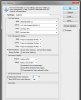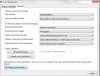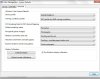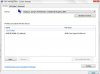Photoshop Gurus Forum
Welcome to Photoshop Gurus forum. Register a free account today to become a member! It's completely free. Once signed in, you'll enjoy an ad-free experience and be able to participate on this site by adding your own topics and posts, as well as connect with other members through your own private inbox!
You are using an out of date browser. It may not display this or other websites correctly.
You should upgrade or use an alternative browser.
You should upgrade or use an alternative browser.
jpeg color does not match Photoshop color
thebestcpu
Guru
- Messages
- 3,323
- Likes
- 3,071
ADDED EDIT: Post was pulled momentarily by me to double check the profile embed status. It was correct yet wanted to explain why it disappeared for a moment.
Hi Puppychew
- Uncheck the box for "Desaturate Monitor Colors By: (PS has not published the details of everything that option does so we should not assume 0% by itself is OK)
- You can chose the Working Space as you desire. If the image has an embedded profile, with the settings you have the image will stay in the embedded profile color space. You can refer to by previous post for the pros and cons of various color spaces to help you choose a space.
- Message about maximize compatibility (I believe not capability) is used when saving a PSD file. Maximizing compatibility inserts a flattened image with the PSD layers will. If you don't maximize compatibility then that flattened file will not be included. If you use LR or want to use your PSD files in other applications "Maximizing compatibility" is desirable. You change if that question is asked each time by going to the File Handling section of Preferences and choosing the desired option from a pull down.
Per Tom Mann's request I am sending you two test files (if I understood the request correctly). They both have the exact same color data in the sRGB color space. Once has and is labeled as having the sRGB profile embedded and the other image does not have the profile embedded and is labeled as such. If that is not what you wanted Tom, please let me know.
I assume Puppydog that Tom wants you to look at those images both in Firefox and in PS and report back on what you see (cut and pastes from your screen would be nice too).


Note that credit for these test files are noted on the image and the link to the PSD file associated with these images can be found at: http://www.aardenburg-imaging.com/news.14.html
Hi Puppychew
- Uncheck the box for "Desaturate Monitor Colors By: (PS has not published the details of everything that option does so we should not assume 0% by itself is OK)
- You can chose the Working Space as you desire. If the image has an embedded profile, with the settings you have the image will stay in the embedded profile color space. You can refer to by previous post for the pros and cons of various color spaces to help you choose a space.
- Message about maximize compatibility (I believe not capability) is used when saving a PSD file. Maximizing compatibility inserts a flattened image with the PSD layers will. If you don't maximize compatibility then that flattened file will not be included. If you use LR or want to use your PSD files in other applications "Maximizing compatibility" is desirable. You change if that question is asked each time by going to the File Handling section of Preferences and choosing the desired option from a pull down.
Per Tom Mann's request I am sending you two test files (if I understood the request correctly). They both have the exact same color data in the sRGB color space. Once has and is labeled as having the sRGB profile embedded and the other image does not have the profile embedded and is labeled as such. If that is not what you wanted Tom, please let me know.
I assume Puppydog that Tom wants you to look at those images both in Firefox and in PS and report back on what you see (cut and pastes from your screen would be nice too).


Note that credit for these test files are noted on the image and the link to the PSD file associated with these images can be found at: http://www.aardenburg-imaging.com/news.14.html
Last edited:
thebestcpu
Guru
- Messages
- 3,323
- Likes
- 3,071
there is only one image
should I save image to my desktop and view it in PS or go to the link and do it?
Thanks - not sure what happened as it showed up in my edit screen. I deleted and reloaded the embedded image and it shows for me now. How about you.
thebestcpu
Guru
- Messages
- 3,323
- Likes
- 3,071
While we are at it. I do use a Mac yet Windows system do need specific enablement of using color profiles for the monitor. Here is the relevant cut and paste from a uSoft Windows 7 article from this link: http://windows.microsoft.com/en-us/windows7/change-color-management-settings
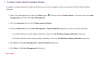
You might as well be familiar with these Window settings as well.
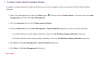
You might as well be familiar with these Window settings as well.
thebestcpu
Guru
- Messages
- 3,323
- Likes
- 3,071
Keep in mind I am not a Windows expert yet believe it or not in that second window you need to click the Advanced Tab in that window as well to take the next steps (does that make it "double advanced" 
thebestcpu
Guru
- Messages
- 3,323
- Likes
- 3,071
While we are at it, how have you calibrated your display. The only reliable way I have found is using color calibration hardware/software from Xrite or DataColor. The provided software only approaches provided by OSX and Windows are very prone to poor calibration. It is an issue if you want your monitor to have the best chance of matching other calibrated monitors or for printing yet does not affect the present discussions as if your system is color managed and profiles are embedded in the images, the should all look the same on your monitor. If your monitor has not been calibrated/profiled properly, the colors may be off, yet they would be consistently off. So knowing how you calibrate you monitor would help. Sorry if you have already answered in a prior post yet it is getting tough to search all the previous posts of this thread.
I think I am ok with the control panel settings. I left the check mark for I am using a calibrator.
Back to the previous question with the color charts.
When viewing both color charts in Bridge, I think the SRGB un-embedded is more saturated
When viewing both in PS - the embedded opens right up.
the not embedded asks for a profile but I think you want me to choose "leave as is"
comparing them both I THINK the embedded is more saturated but it's difficult to tell
now I compared the embedded to the not embedded
the not embedded I opened assigning working srgb ( is that the same as assigning a profile? My other option was profile Adobe 1998)
comparing these two look the same as above.
What I do notice is that in the not embedded, the colors are not really pure or solid in both tests. maybe that is why the embedded appears more saturated.
Back to the previous question with the color charts.
When viewing both color charts in Bridge, I think the SRGB un-embedded is more saturated
When viewing both in PS - the embedded opens right up.
the not embedded asks for a profile but I think you want me to choose "leave as is"
comparing them both I THINK the embedded is more saturated but it's difficult to tell
now I compared the embedded to the not embedded
the not embedded I opened assigning working srgb ( is that the same as assigning a profile? My other option was profile Adobe 1998)
comparing these two look the same as above.
What I do notice is that in the not embedded, the colors are not really pure or solid in both tests. maybe that is why the embedded appears more saturated.
thebestcpu
Guru
- Messages
- 3,323
- Likes
- 3,071
Hi Puppychew
Got busy with other commitments so this response is late in the evening.
I will assume that you unchecked the advance option in Color Settings to desaturate the monitor. ( never heard back you completed that step)
I believe you have the settings for Firefox in good shape. The ones for Windows OS setting sound correct yet I am not an expert on the Windows settings. Typically the default conditions are used with your calibrator setting the profile for the monitor.
Yes you should have right clicked and saved the two test images to your disk for utilization (not a screen capture).
So we don't introduce another variable, we should stick with PS and Firefox and not figure out how things look in Bridge as well.
I suggest taking the test image with the sRGB profile embedded and display it on PS and Firefox (Open > File) side by side. Take a good screen capture and post it on this thread without size reduction. If we have improved the situation, what you see on PS and on Firefox should be indistinguishable from each other.
Note that sometimes this is difficult depending on your monitor. If you are using a non-IPS monitor to display the two test images, even the subtle change in eye angle from an image on the left and one on the right can have variations in both tone and color. So once you get close it can be hard to just use your eye for a comparison match.
With the screenshot of the images side by side in Firefox and PS, your color monitor profile should be captured with that screen shot and we can then using an eyedropper tool (and other ways) to determine if the images are equal without just depending on our eye and the accuracy of the monitor at different angles of view.
Note, I already did this on my own computer, comparing PS against Firefox with the sRGB embedded test image and they looked identical and as well measured identical when I took a screen shot and compared the tow images mathematically.
I hope we are getting you closer not
Got busy with other commitments so this response is late in the evening.
I will assume that you unchecked the advance option in Color Settings to desaturate the monitor. ( never heard back you completed that step)
I believe you have the settings for Firefox in good shape. The ones for Windows OS setting sound correct yet I am not an expert on the Windows settings. Typically the default conditions are used with your calibrator setting the profile for the monitor.
Yes you should have right clicked and saved the two test images to your disk for utilization (not a screen capture).
So we don't introduce another variable, we should stick with PS and Firefox and not figure out how things look in Bridge as well.
I suggest taking the test image with the sRGB profile embedded and display it on PS and Firefox (Open > File) side by side. Take a good screen capture and post it on this thread without size reduction. If we have improved the situation, what you see on PS and on Firefox should be indistinguishable from each other.
Note that sometimes this is difficult depending on your monitor. If you are using a non-IPS monitor to display the two test images, even the subtle change in eye angle from an image on the left and one on the right can have variations in both tone and color. So once you get close it can be hard to just use your eye for a comparison match.
With the screenshot of the images side by side in Firefox and PS, your color monitor profile should be captured with that screen shot and we can then using an eyedropper tool (and other ways) to determine if the images are equal without just depending on our eye and the accuracy of the monitor at different angles of view.
Note, I already did this on my own computer, comparing PS against Firefox with the sRGB embedded test image and they looked identical and as well measured identical when I took a screen shot and compared the tow images mathematically.
I hope we are getting you closer not
Tom Mann
Guru
- Messages
- 7,125
- Likes
- 4,312
Hi Guys - My apologies, as well. I've been dealing with a pinhole leak in a pipe above the kitchen and haven't had much time to devote to this thread since we got back from the shore.
thebestcpu - Thank you again, John. I can't tell you how much I appreciate your participation here on PSG. It's absolutely wonderful to know that there is one other person active on PSG who is competent (actually, much more than just competent ) in the area of color management.
) in the area of color management.
puppychew - A few things.
1. You asked which working color space we thought you should use. John replied:
While that statement is correct, let me elaborate a bit on the choice. Personally, I recommend that newbies to color management stick with sRGB. The reason is that if you use any of the other common working color spaces, if you want to ensure the widest compatibility with other folk, you must perform a final conversion to sRGB before you post any images on the web, or even if you submit your image to most of the consumer-level on-line printing services. If you don't do this, your colors and tones will look (or print) bizarrely. I can't tell you how many times we have fielded desperate pleas from people who forget to do this and can't figure out why people are telling them their images don't look good. Everyone forgets. I've done it myself enough times. The benefit one gets from using, say, ProFoto, can be substantial, but only if several conditions are met. Accordingly, I strongly recommend that if you are just getting your feet wet in the area of color management, you stick with sRGB for a year or two before switching to one of the wider gamut working spaces. As the old sayings go, you have to walk before you can run, and until you become much more familiar with the procedures, the downside risk of using one of these spaces (ie, your images occasionally look awful to others) is much more important than the slight improvement in colors you are likely to experience.
2. The advice given to you by John w.r.t. setting up and using Firefox as a golden standard for checking the consistency of sRGB images for color is right on the mark, but don't forget that Chrome can also be used as yet another image viewer that is properly color managed, at least for images containing (or tagged as) an sRGB color profile.
3. When attempting to to tell whether colors match or not by eye, a real image with skin tones and other familiar colored objects (eg, apples, etc.) is often much easier to use than a color chart. Accordingly, for your tests to verify that the colors you see in PS are the same as the colors you see in other color managed applications, I have attached a test image that I like that has some of these familiar colors. It is both tagged as sRGB, as well as contains a full, embedded sRGB numerical profile.
4. Keep in mind the "big picture" that I laid out way back in Post #26:
So, it sounds like you now almost at the point of being able say that the image looks the same in multiple, color-managed viewers, and will finally be able to make some final tweaks to the house image that you can trust, and so, be done with #4 and $5!
Enjoy!
Tom M
thebestcpu - Thank you again, John. I can't tell you how much I appreciate your participation here on PSG. It's absolutely wonderful to know that there is one other person active on PSG who is competent (actually, much more than just competent
puppychew - A few things.
1. You asked which working color space we thought you should use. John replied:
You can chose the Working Space as you desire. If the image has an embedded profile, with the settings you have the image will stay in the embedded profile color space. You can refer to by previous post for the pros and cons of various color spaces to help you choose a space. ..
While that statement is correct, let me elaborate a bit on the choice. Personally, I recommend that newbies to color management stick with sRGB. The reason is that if you use any of the other common working color spaces, if you want to ensure the widest compatibility with other folk, you must perform a final conversion to sRGB before you post any images on the web, or even if you submit your image to most of the consumer-level on-line printing services. If you don't do this, your colors and tones will look (or print) bizarrely. I can't tell you how many times we have fielded desperate pleas from people who forget to do this and can't figure out why people are telling them their images don't look good. Everyone forgets. I've done it myself enough times. The benefit one gets from using, say, ProFoto, can be substantial, but only if several conditions are met. Accordingly, I strongly recommend that if you are just getting your feet wet in the area of color management, you stick with sRGB for a year or two before switching to one of the wider gamut working spaces. As the old sayings go, you have to walk before you can run, and until you become much more familiar with the procedures, the downside risk of using one of these spaces (ie, your images occasionally look awful to others) is much more important than the slight improvement in colors you are likely to experience.
2. The advice given to you by John w.r.t. setting up and using Firefox as a golden standard for checking the consistency of sRGB images for color is right on the mark, but don't forget that Chrome can also be used as yet another image viewer that is properly color managed, at least for images containing (or tagged as) an sRGB color profile.
3. When attempting to to tell whether colors match or not by eye, a real image with skin tones and other familiar colored objects (eg, apples, etc.) is often much easier to use than a color chart. Accordingly, for your tests to verify that the colors you see in PS are the same as the colors you see in other color managed applications, I have attached a test image that I like that has some of these familiar colors. It is both tagged as sRGB, as well as contains a full, embedded sRGB numerical profile.
4. Keep in mind the "big picture" that I laid out way back in Post #26:
With respect to your system and this one image that you have been working on, here's my suggestion:
1. Delete photoshop's preference file, as suggested earlier. There may be other parameters in addition to the 20% saturation setting that have become corrupt, either by you setting them, or completely inadvertently, and non-volitionally. If you want to make some changes in the photoshop setup preferences, and you think there is any chance they might affect either colors or tonalities (ie, brightness, contrast, etc.), ask us first before you change them.
2. Once you've got PS running again with default parameters, run a hardware calibration on your system.
3. Take a set of sRGB JPGs and compare how they look in the 3 file viewers to how they look in PS. If they agree, great - you are almost done - just let us know. If they don't agree with each other, also let us know.
4. With your system now calibrated and 4 software packages all agree with each other, go back and make the house image the way you want using Photoshop.
5. (I think) You're done!!!
So, it sounds like you now almost at the point of being able say that the image looks the same in multiple, color-managed viewers, and will finally be able to make some final tweaks to the house image that you can trust, and so, be done with #4 and $5!
Enjoy!
Tom M
thebestcpu
Guru
- Messages
- 3,323
- Likes
- 3,071
Hi - the desaturated check mark is removed.
Before I do the image comparison, you said to do a hardware calibration. What is that? Is that the same as calibrating the colors with my Spyder?
That is correct Puppychew
Hi - monitors are recalibrated.
Here is a screen shot of the samples saved as 12 quality jpeg viewed on PS and Firefox.

When I opened this image in PS, there was a message that it did not have an embedded profile
so I checked the box Assign Working SRGB
question - does that create a profile or should I have checked the box below it - Assign Profile SRGB?
When I saved the screen capture, I just did a save as - not a save to web
I think it was said earlier that quality 12 must be used - is that really important? Some clients send very large files.

Here is a screen shot of the samples saved as 12 quality jpeg viewed on PS and Firefox.

When I opened this image in PS, there was a message that it did not have an embedded profile
so I checked the box Assign Working SRGB
question - does that create a profile or should I have checked the box below it - Assign Profile SRGB?
When I saved the screen capture, I just did a save as - not a save to web
I think it was said earlier that quality 12 must be used - is that really important? Some clients send very large files.