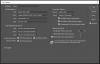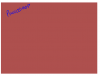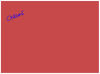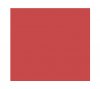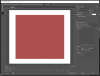YellowJersey
Member
- Messages
- 9
- Likes
- 2
OK, the JPG and the PSD files look identical, and with reasonable colors when viewed in Photoshop, Bridge, InDesign, or any other application that is properly color managed. I also checked, and when I produce a JPG from your PSD, I get exactly the same thing that you got. So, up to this point, everything looks fine.
However, if I view your JPG (or, for that matter. ANY jpg) using different image viewing programs, it will look quite different depending on whether the program is color managed or not. Specifically, on my system, when I view JPGs using programs that aren't color managed, the greens look way too intense. I suspect that's the effect that you are experiencing. To confirm this, look at your JPG with several different image viewing programs, eg, Bridge and Irfanview ( which can be set up to be color managed), and then using Firefox, Chrome, Internet Explorer (if you are using windows), and any other programs you have laying around.
Let me know if the colors look ok on some and no good on others. We'll go from there.
Tom
PS - I realize that you weren't asking about this, but if it were me, I would fix the converging vertical lines and do some burning and dodging work to even out the illumination ... maybe even drop in a slightly cyan-blue fake sky like in the attached file.
Kind of off-topic:
Dear god, you have no idea what a godsend finding this post was. It's been driving me nuts for months wondering why Irfanview was showing such a huge discrepancy between images saved in Adobe RGB and sRBG when viewed in Irfanview. I'm operating under the impression that you work with a photo in Adobe RGB for print and then export in sRGB for web, but I NEVER got consistent colours when doing this and viewing them in Irfanview, despite my info saying that they should be pretty much the same. They always looked the same when I viewed them in photoshop, but Irfanview would always disagree. I enabled colour management in Irfanview and poof! They look the same despite having different colour profiles. Thanks!