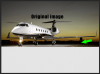knowoneuno
Well-Known Member
- Messages
- 114
- Likes
- 11
This is my first post on these forums and I hope I am posting in the correct one.
I saw this photo and I would like to ask someone much more experienced than me with Photoshop to please explain the simplest way possible to put a gradient between the image of the jet, and the reflection of the jet on the bottom. I would like to try this process out on a reflection shot that I have made.
Also, if any of you have any additional steps or recommendations on how to achieve this type of look/style, I would greatly appreciate it.
I saw this photo and I would like to ask someone much more experienced than me with Photoshop to please explain the simplest way possible to put a gradient between the image of the jet, and the reflection of the jet on the bottom. I would like to try this process out on a reflection shot that I have made.
Also, if any of you have any additional steps or recommendations on how to achieve this type of look/style, I would greatly appreciate it.