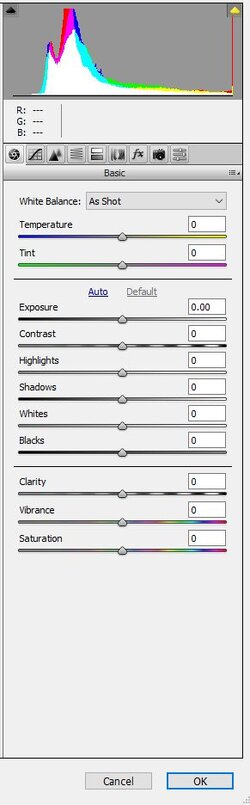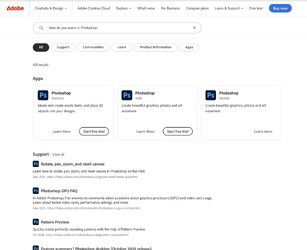Whew, (NOT complaining) but I need time to take all this in. I've copied it out to a note so that I can re-read 'till I understand better. I have NO problem with wordy - I get to learn more (not that a lot of it sticks around in my head for very long) but if I make good notes, I'm the one who wins.
I scanned a muddy slide that I've been working on at 1600DPI and made another change in Vuescan, which I've already forgotten (that's what happens when the little grey cells get old), and the ~11.50x16.25 print is UNBELIEVABLE!

Even the screen almost matches the print-out. Now get to re-add, the Datacolor Spyder. (just finally upgraded the desktop to Win10, so ...)
BUT there is still a lot to go through from your amazing reply.
AND we've not talked about B&W/Greyscale - me and the mates, when we went out mostly shot B&W.
NOW, for the time being (while I go through what you've given me), ONE last question: One has an image and wants to attempt to rid it of unwanted artifacts, how do you enlarge (unless there is another term) a portion of the image to run through it, then "dropping" it back in as if it never left? Is there a way? If not how does one do it?
You're ACES!
Hi
@R.Braverman, and you are welcome.
Believe it or not, when you say "UNBELIEVABLE," you usually mean you are on the home stretch because you are already enjoying the results. The rest is a labor of love.
We can talk about greyscale when you are ready, yet that is mostly what I mean by adjusting "tone" in my prior posts, e.g., the level of dark, light, and in between, as well as contrast and clarity. There is no right or wrong as it accompanies the feeling you want out of the picture.
I understand artifacts, yet I may not understand your question. I assume you are talking about zooming in and out of the image and not changing its resolution. If I am wrong and you know all about this, ignore what I put below
Zooming is done with the Zoom tool and all sorts of shortcuts.
The Zoom tool is in the toolbar and it's the magnifying glass
You can turn it on by clicking on the magnifying glass or the keyboard shortcut "Z"
Once in the Zoom tool, it will typically show a point with a plus. Click on the area you want to zoom, and it will enlarge. Multiple times for larger.
To zoom out, you can hold the Opt key on a Mac (Alt key on Windows machine), and the pointer turns to minus, and just click away.
Another shortcut is to hold the Cmd key down (Ctrl key in windows) and then the "+" key to zoom in or the "-" key to zoom out or the "0" key to bring back to full screen.
There are other techniques for zooming, but I thought this would be a good start, also in case I am answering the wrong question.
Note that you did not mention whether you were on a Mac or PC or what OS version you have.
Isn't the version of PS you have a subscription version? If yes, then have you considered upgrading to a more recent version of Photoshop? It is not needed, most likely, for the work you are doing, yet they do have more advanced tools. Newer versions may require more recent OSes, though, which may not be supported on older Macs and PCs. Upgrading is not a priority and is more of a question as a potential resource for you.
There are many ways to remove artifacts or distractions from the image, and since you did not ask, I assume you are good with that until you do ask.