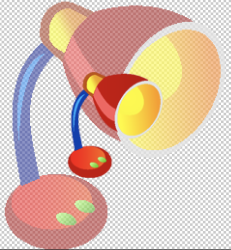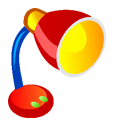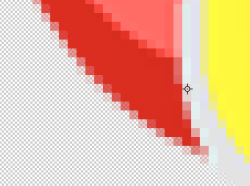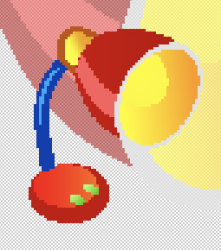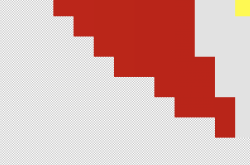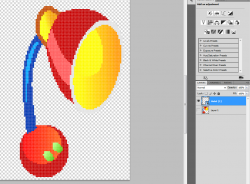It seems you are pro genius, the boss within PS. It works, even on my old version. My bad, I was turning anti-aliasing off only once, where we have to kill it twice.Nice video and it did reveal something you should change to try again (you may kick yourself in the rear for missing it). In my image below when the Free Transform is being used on the Smart Object, you have anti-aliasing turned on. Not sure this will solve you issue given its CS4 yet you should give it a try.
John Wheeler
Also in regards first issues that I've had, I got "Layer > Layer Mask > From Transparency command" within CC 2014 and was able to mimic exactly what you did and guided.
THANK YOU! Take care. Best wishes for upcoming 2021, wish you and your family only the best to come!