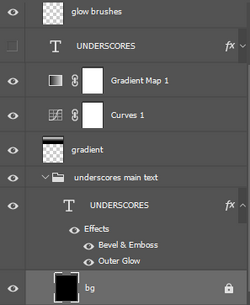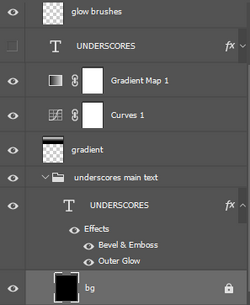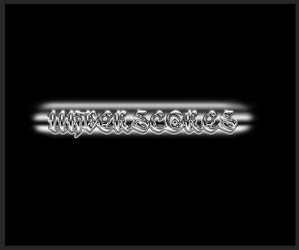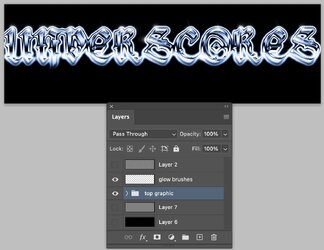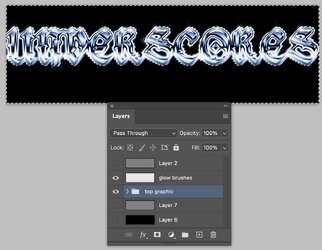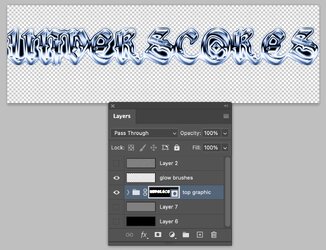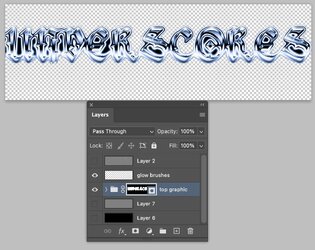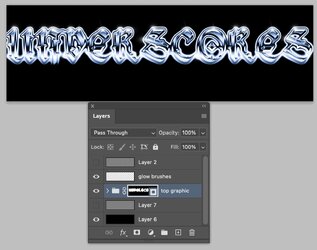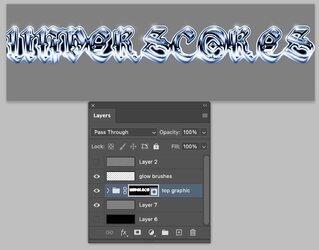Hi
@rippierre0
Here is another approach to consider (there are always multiple ways

)
IMPORTANT: First, to get rid of the banding issue, convert to 16-bit mode (you can change back to 8-bit mode later if you stamp the result to its Layer)
I show your PSD below with the group collapsed and the "glow brush" layer put above the group layer. Optional: you can turn off its visibility. I also added two Layers at the bottom (not in the group) to eventually use as test backgrounds (one black and one gray). I have their visibility set to off.
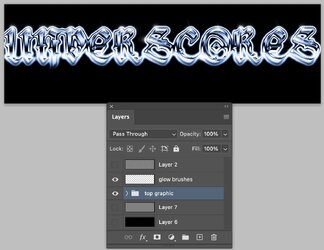
Now, using the magic wand set to tolerance of 128 and uncheck contiguous. Click on the black at the bottom edge of the image and top edge to get both sides, which creates a selection up to the edges of the text (you can adjust manually if something is left off you want but I did not)
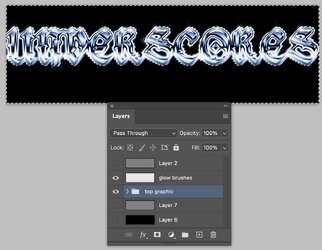
Invert that selection to select all of the text to the dge.
With the group Layer selected, turn that selection into a Layer Mask. The text is now isolated with a rough edge
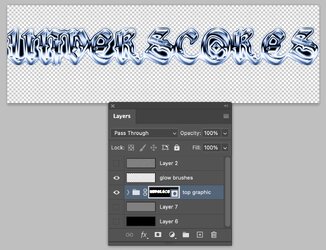
Right click on that new Layer Mask and choose "Select and Mask". I set the feather value to ~4 pixels yet you can adjust as needed. Accept the adjustment.
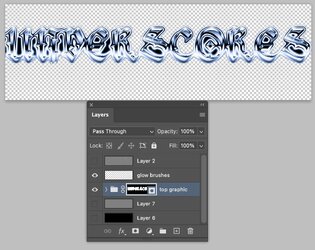
Now turn back on the visibilty of the Glow Brush Layer (if you optionally turned it off) and turn on the background black layer:
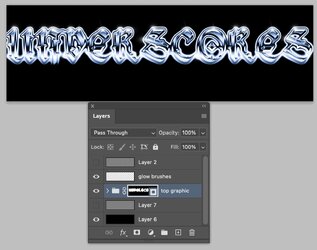
Now test with the gray background Layer
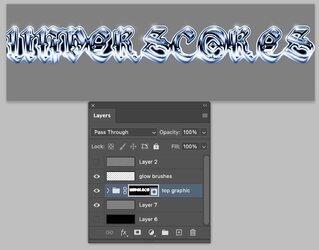
You can now stamp the whole document and turn it back to 8-bit if you want, and the banding should not be there in the final image.
Just another way for your consideration, and I hope that helps.
John Wheeler