Photoshop Gurus Forum
Welcome to Photoshop Gurus forum. Register a free account today to become a member! It's completely free. Once signed in, you'll enjoy an ad-free experience and be able to participate on this site by adding your own topics and posts, as well as connect with other members through your own private inbox!
You are using an out of date browser. It may not display this or other websites correctly.
You should upgrade or use an alternative browser.
You should upgrade or use an alternative browser.
jpeg color does not match Photoshop color
Tom Mann
Guru
- Messages
- 7,222
- Likes
- 4,343
Discrepancies in saturation, brightness, etc. are incredibly common, but there are lots of things that can cause this, so, while I could try to make some guesses, it's much more efficient to start to diagnose the problem if you could please post both your jpg and the PSD file from which you generated that jpg.
To keep file sizes within the forum posting limits and to ease any concerns you might have that someone might steal your image, down rez your PSD to some very small size, say, no more than 600 pixels on the long dimension, and then produce a new JPG from that PSD. Then, before you post both files, double check that the color discrepancy problem still is present.
Tom M
To keep file sizes within the forum posting limits and to ease any concerns you might have that someone might steal your image, down rez your PSD to some very small size, say, no more than 600 pixels on the long dimension, and then produce a new JPG from that PSD. Then, before you post both files, double check that the color discrepancy problem still is present.
Tom M
View attachment test.psd Here they are - Hope i did it right. Notice the stucco is too saturated on the jpeg.
Attachments
Last edited:
Tom Mann
Guru
- Messages
- 7,222
- Likes
- 4,343
OK, the JPG and the PSD files look identical, and with reasonable colors when viewed in Photoshop, Bridge, InDesign, or any other application that is properly color managed. I also checked, and when I produce a JPG from your PSD, I get exactly the same thing that you got. So, up to this point, everything looks fine.
However, if I view your JPG (or, for that matter. ANY jpg) using different image viewing programs, it will look quite different depending on whether the program is color managed or not. Specifically, on my system, when I view JPGs using programs that aren't color managed, the greens look way too intense. I suspect that's the effect that you are experiencing. To confirm this, look at your JPG with several different image viewing programs, eg, Bridge and Irfanview ( which can be set up to be color managed), and then using Firefox, Chrome, Internet Explorer (if you are using windows), and any other programs you have laying around.
Let me know if the colors look ok on some and no good on others. We'll go from there.
Tom
PS - I realize that you weren't asking about this, but if it were me, I would fix the converging vertical lines and do some burning and dodging work to even out the illumination ... maybe even drop in a slightly cyan-blue fake sky like in the attached file.
However, if I view your JPG (or, for that matter. ANY jpg) using different image viewing programs, it will look quite different depending on whether the program is color managed or not. Specifically, on my system, when I view JPGs using programs that aren't color managed, the greens look way too intense. I suspect that's the effect that you are experiencing. To confirm this, look at your JPG with several different image viewing programs, eg, Bridge and Irfanview ( which can be set up to be color managed), and then using Firefox, Chrome, Internet Explorer (if you are using windows), and any other programs you have laying around.
Let me know if the colors look ok on some and no good on others. We'll go from there.
Tom
PS - I realize that you weren't asking about this, but if it were me, I would fix the converging vertical lines and do some burning and dodging work to even out the illumination ... maybe even drop in a slightly cyan-blue fake sky like in the attached file.
Attachments
Good idea about the burning and blue sky.
In Bridge - psd and jpeg are both too saturated
windows live photo gallery, windows photo viewer, picture viewer,microsoft picture manager are all saturated
I can't open it in firefox because the image is on my hard drive.
In Bridge - psd and jpeg are both too saturated
windows live photo gallery, windows photo viewer, picture viewer,microsoft picture manager are all saturated
I can't open it in firefox because the image is on my hard drive.
Steve
Retired Administrator
- Messages
- 7,868
- Likes
- 1,506
Your PSD and JPEG looked identical in Photoshop.
I also opened opened the Jpeg in Bridge, Chrome, Firefox, IE, Paint. ACDSee and Windows Photo Viewer.
Windows Photo Viewer is the only viewer that showed the image dark and more saturated.
All the others were just fine.
When you viewed the Jpg and it was to dark and over saturated was it on the same computer as you viewed it in Photoshop?
I also opened opened the Jpeg in Bridge, Chrome, Firefox, IE, Paint. ACDSee and Windows Photo Viewer.
Windows Photo Viewer is the only viewer that showed the image dark and more saturated.
All the others were just fine.
When you viewed the Jpg and it was to dark and over saturated was it on the same computer as you viewed it in Photoshop?
Yes I have a spyder calibrator that I use every 2 weeks. I'm putting paint colors on this house and had it matched perfectly on PS. After I saved it to a jpeg it looked awful.
It was all viewed on the same computer.
Strange that you don't see it the same. What do you recommend using other than windows photo viewer?
It was all viewed on the same computer.
Strange that you don't see it the same. What do you recommend using other than windows photo viewer?
Last edited:
Steve
Retired Administrator
- Messages
- 7,868
- Likes
- 1,506
Use a web browser that shows the image correctly I guess.Strange that you don't see it the same. What do you recommend using other than windows photo viewer?
You can open any image in any browser even if it's on your computer, just use "open with" and then navigate to any browser on your computer.
As long as the browser is up to date and the monitor is calibrated or reasonably close the image should look right on any computer.
Tom Mann
Guru
- Messages
- 7,222
- Likes
- 4,343
Sorry, but I've got to ask you several more questions and suggest some things to try to exclude other possibilities:
First, for the present, let's try to understand just one of your two problems: the fact that this particular sRGB JPG (ie, your house) looks different when viewed in different programs. For various reasons, this is a vastly simpler, much more straightforward task than trying to immediately figure out your "real" problem, ie, why JPGs look different to you than PSD files. So, all my questions and suggestions below pertain to comparing one sRGB JPG at a time when viewed using different software. For the moment, lets keep PSD files completely out of the comparisons / suggestions.
Questions:
1. Do you have the same problem with color inconsistency when viewing other sRGB JPG images (say, images taken a long time ago that you know well) when viewed using PS versus other image viewing software?
2. What was your working color space in Photoshop when your first processed this image? sRGB, Adobe RGB, ProPhoto, one of the CMYK variants, or something else? Is it still the same space?
3. Did you ever use either of these two PS commands on the house image: (a) "convert to color space", or (b) "assign to color space"?
4. At the risk of stating the obvious, when viewing an image, the color and brightness of the background can dramatically influence a persons perception of the colors and tonalities in an image. So, is there any possibility that, say, you have been looking at the image against a dark background in PS, and a light colored background in your other image viewing apps or visa versa?
Suggestions:
1. When using Bridge to view a file for comparison to other programs, always completely flush the cache before opening a directory for viewing. This forces Bridge to rebuild the image using the latest version of each file, and excludes the possibility that you really are looking at some older version of the file that might have changed slightly.
2. Since most of your other programs seem to be consistent in their display of an sRGB JPG file, and only PS shows it differently, my concern is that there is something wrong with your particular installation of PS. Specifically, there are several obscure, rarely used settings in PS which could make PS display an image lighter or darker than it should. One of these might have been changed intentionally or unintentionally by you, but we also see many, many cases where PS's preference file becomes corrupt for unknown reasons and the program behaves oddly. To eliminate this possibility, lets set all PS's preferences to their default values. Here is a link that explains how to do this:
https://forums.adobe.com/thread/375776
Once you have done this, it forces PS to rebuild its preference file. Then, re-examine the house image in PS in comparison to viewing it in your other programs. See if it still looks different in PS than in the other apps.
More tomorrow.
Tom M
First, for the present, let's try to understand just one of your two problems: the fact that this particular sRGB JPG (ie, your house) looks different when viewed in different programs. For various reasons, this is a vastly simpler, much more straightforward task than trying to immediately figure out your "real" problem, ie, why JPGs look different to you than PSD files. So, all my questions and suggestions below pertain to comparing one sRGB JPG at a time when viewed using different software. For the moment, lets keep PSD files completely out of the comparisons / suggestions.
Questions:
1. Do you have the same problem with color inconsistency when viewing other sRGB JPG images (say, images taken a long time ago that you know well) when viewed using PS versus other image viewing software?
2. What was your working color space in Photoshop when your first processed this image? sRGB, Adobe RGB, ProPhoto, one of the CMYK variants, or something else? Is it still the same space?
3. Did you ever use either of these two PS commands on the house image: (a) "convert to color space", or (b) "assign to color space"?
4. At the risk of stating the obvious, when viewing an image, the color and brightness of the background can dramatically influence a persons perception of the colors and tonalities in an image. So, is there any possibility that, say, you have been looking at the image against a dark background in PS, and a light colored background in your other image viewing apps or visa versa?
Suggestions:
1. When using Bridge to view a file for comparison to other programs, always completely flush the cache before opening a directory for viewing. This forces Bridge to rebuild the image using the latest version of each file, and excludes the possibility that you really are looking at some older version of the file that might have changed slightly.
2. Since most of your other programs seem to be consistent in their display of an sRGB JPG file, and only PS shows it differently, my concern is that there is something wrong with your particular installation of PS. Specifically, there are several obscure, rarely used settings in PS which could make PS display an image lighter or darker than it should. One of these might have been changed intentionally or unintentionally by you, but we also see many, many cases where PS's preference file becomes corrupt for unknown reasons and the program behaves oddly. To eliminate this possibility, lets set all PS's preferences to their default values. Here is a link that explains how to do this:
https://forums.adobe.com/thread/375776
Once you have done this, it forces PS to rebuild its preference file. Then, re-examine the house image in PS in comparison to viewing it in your other programs. See if it still looks different in PS than in the other apps.
More tomorrow.
Tom M
#1 - no real difference. In looking back at a few houses I worked on maybe 1 was slightly more saturated but nothing like this image.
#2 SRGB
#3 no
#4 - could be but the saturation is very intense. I had to tone it down a lot in PS to get a good color in jpeg
suggestions
#1 - makes sense - how do I do that in PS
#2 - I really hate to do that for I will never get my settings right again.
#2 SRGB
#3 no
#4 - could be but the saturation is very intense. I had to tone it down a lot in PS to get a good color in jpeg
suggestions
#1 - makes sense - how do I do that in PS
#2 - I really hate to do that for I will never get my settings right again.
Tom Mann
Guru
- Messages
- 7,222
- Likes
- 4,343
#1 - no real difference. In looking back at a few houses I worked on maybe 1 was slightly more saturated but nothing like this image.
#2 SRGB
#3 no
#4 - could be but the saturation is very intense. I had to tone it down a lot in PS to get a good color in jpeg
suggestions
#1 - makes sense - how do I do that in PS
#2 - I really hate to do that for I will never get my settings right again.
Question #1 - Your answer really concerns me because it indicates that this is a problem specific to this one particular image, yet neither Steve nor I can see any problems with this image. This tells me that it was caused by some unusual event or condition, local to your setup, and so it's going to be very unlikely that we will be able to ever figure out what happened, especially since we are working remotely with you, so we don't have hands-on access to your system.
Suggestion #1 - You rebuild the cache in Bridge from within Bridge, not using Photoshop commands. With Bridge open and viewing the folder that contains this image, go to "Tools" / "Cache" / and click on "Purge Cache for Folder xxx". The cache for that folder will then be immediately rebuilt. Watch it and see if there is any change.
Suggestion #2 - I understand. You can manually save the current version of PS's preferences file by finding the file, and with PS not running, renaming it something like old_file_name-2015_06_15_1402.psp. Then when you start PS, it will generate a new preferences file, but not touch the version you just renamed. A list of the names and locations of all such files for Win 7 and 8 is here: https://helpx.adobe.com/photoshop/kb/preference-file-names-locations-photoshop1.html . The names and locations for older versions of windows are given in the link I cited in my last post: https://forums.adobe.com/thread/375776 . If this doesn't fix the problem and you want to go back to your old situation, then just manually (with PS not running) delete the new preference file and un-do your renaming of your old preference file.
HTH,
Tom M
Hi - I cleared the cache but it didn't do anything.
I also checked on some recent projects and there also, there was no difference. It does seem that something is wrong with only this image.
I've decided it would be best to alter the saturation manually to get the desired result.
Your help is greatly appreciated.
Thank you both!
I also checked on some recent projects and there also, there was no difference. It does seem that something is wrong with only this image.
I've decided it would be best to alter the saturation manually to get the desired result.
Your help is greatly appreciated.
Thank you both!
I'm back. When comparing PS colors to jpeg most colors are pretty close - maybe a bit saturated. The problem is amber and gold or orange like colors appear too saturated. Now I am finding this in all images for these colors which did not happen before. I know the PS colors are correct for they match up to paper paint charts using the Hex#.
Since PS is showing the colors perfect it does seem to be how the color is being managed once saved. Unless I am saving it incorrectly. I am viewing these jpegs in windows picture viewer - my default. I don't understand how to view it in Firefox. The jpeg is stored on my hard drive and Windows is opening the photo not the browser. How can I view a managed photo outside of PS?
Since PS is showing the colors perfect it does seem to be how the color is being managed once saved. Unless I am saving it incorrectly. I am viewing these jpegs in windows picture viewer - my default. I don't understand how to view it in Firefox. The jpeg is stored on my hard drive and Windows is opening the photo not the browser. How can I view a managed photo outside of PS?
MrToM
Guru
- Messages
- 3,595
- Likes
- 3,322
The easy way to view ANY file in Firefox is to use FILE > OPEN FILE
If you don't have the menu displayed or just want to do it the hard way then:
Right click the image file in Explorer.
Choose 'Open With...'
If Firefox is in the list, choose it....if not, use 'Choose Default Program...'. (Once you've used FF once it should be here in the list in future)
If Firefox is in the list choose it, if not, expand 'Other Programs'....if Firefox is in the list, choose it, if not, click 'Browse' and navigate to the Firefox exe file.
UNCHECK 'Always use the selected program to open this type of file'....THIS IS IMPORTANT!
Click OK.
Now....one of two things will happen...
1. Firfox starts and the image is displayed.
2. Firefox will complain its already open and needs to be closed before you open the file.
Firefox will display most files if you use it to open them.....whether you can read what it displays is another story.
FWIW....jpeg is NOT a file format...its a compression method.....and part of the compression is to throw away pixel information......and that means colour info.
Only a 'Quality' setting of 12 when saving will preserve the colours....but only because it is no longer being compressed.
Regards.
MrToM.
PS...instead of going through all this why not just use the 'Preview' option from the 'Save For Web' window?
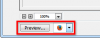
Once you set Firefox, (or Waterfox for 64bit), as the 'Browser' to use its just a one-click step to open the image in it.
If you don't have the menu displayed or just want to do it the hard way then:
Right click the image file in Explorer.
Choose 'Open With...'
If Firefox is in the list, choose it....if not, use 'Choose Default Program...'. (Once you've used FF once it should be here in the list in future)
If Firefox is in the list choose it, if not, expand 'Other Programs'....if Firefox is in the list, choose it, if not, click 'Browse' and navigate to the Firefox exe file.
UNCHECK 'Always use the selected program to open this type of file'....THIS IS IMPORTANT!
Click OK.
Now....one of two things will happen...
1. Firfox starts and the image is displayed.
2. Firefox will complain its already open and needs to be closed before you open the file.
Firefox will display most files if you use it to open them.....whether you can read what it displays is another story.
FWIW....jpeg is NOT a file format...its a compression method.....and part of the compression is to throw away pixel information......and that means colour info.
Only a 'Quality' setting of 12 when saving will preserve the colours....but only because it is no longer being compressed.
Regards.
MrToM.
PS...instead of going through all this why not just use the 'Preview' option from the 'Save For Web' window?
Once you set Firefox, (or Waterfox for 64bit), as the 'Browser' to use its just a one-click step to open the image in it.
Last edited:
I tried going to Save for Web and hitting the preview but I get a message that the PS file is too large.
In Explorer if I right click open with, there is no option for firefox. It brings me to a screen with files on my c drive - don't know if I should be there or where to look.
In Explorer if I right click open with, there is no option for firefox. It brings me to a screen with files on my c drive - don't know if I should be there or where to look.
Tom Mann
Guru
- Messages
- 7,222
- Likes
- 4,343
#1 - What you need is an image viewer (other than Bridge, Photoshop, or any other Adobe product) that is guaranteed to be correctly color managed, at least for sRGB files, right out of the box.
MrToM and puppychew - Early in this thread, I mentioned Firefox as one of the possibilities for this, but I now realize that since the OP clearly is not familiar with Firefox, he will likely have problems correctly setting it up to be properly color managed, especially if it is an older version of FF. Should you be interested in pursing this, here are several articles on setting up Firefox correctly (or checking that it is set up correctly):
http://ntown.at/2013/12/28/firefox-color-management/
http://www.gballard.net/firefox/
http://www.gballard.net/psd/go_live_page_profile/embeddedJPEGprofiles.html
Because of this potential problem, instead of using Firefox as the gold standard for sRGB JPGs, I am now going to recommend that you download and install the latest version of Chrome (another web browser) and use it for your tests of color problems. This browser handles sRGB files with absolutely no difficulty, straight out of the box, and it sounds like you probably won't have an older version of it already on your system.
To view a file that is on your computer in Chrome, either hit "control-O" (ie, for "Open") and select the file of interest, or simply type in the URL bar the full path to the file in the following format: file:///C:/Users/TJM/Desktop/DSC_1234.jpg, replacing, of course the example file name for the name of your file(s) of interest.
#2 - puppychew - In several places in this thread, you have made statements like, "...When comparing PS colors to jpeg ...".
Unfortunately, the vagueness of such a statement gives me serious concerns. As I said in an earlier post, for the time being, you should only be comparing how each sRGB JPG file looks in different programs (specifically, now, in PS versus in Chrome), but your statement suggests that you might be comparing PSD files viewed in PS to some related JPG file viewed in some other program. We won't get to the bottom of this if you really are doing that.
Also, for the time being, we really must focus, so, once you download and install the latest version of Chrome, the only comparisons I want to hear about are looking at exactly the same JPG file in Photoshop vs in Chrome, not other image viewers. If the file looks the same in these two programs, that tells us one thing, but if they differ, it tells me that you almost certainly have a problem with your particular installation of Photoshop. Since you never reset your photoshop preferences, as I had suggested, we need to include or exclude this possibility as soon as possible, and that's what the PS vs Chrome test is about.
Tom M
MrToM and puppychew - Early in this thread, I mentioned Firefox as one of the possibilities for this, but I now realize that since the OP clearly is not familiar with Firefox, he will likely have problems correctly setting it up to be properly color managed, especially if it is an older version of FF. Should you be interested in pursing this, here are several articles on setting up Firefox correctly (or checking that it is set up correctly):
http://ntown.at/2013/12/28/firefox-color-management/
http://www.gballard.net/firefox/
http://www.gballard.net/psd/go_live_page_profile/embeddedJPEGprofiles.html
Because of this potential problem, instead of using Firefox as the gold standard for sRGB JPGs, I am now going to recommend that you download and install the latest version of Chrome (another web browser) and use it for your tests of color problems. This browser handles sRGB files with absolutely no difficulty, straight out of the box, and it sounds like you probably won't have an older version of it already on your system.
To view a file that is on your computer in Chrome, either hit "control-O" (ie, for "Open") and select the file of interest, or simply type in the URL bar the full path to the file in the following format: file:///C:/Users/TJM/Desktop/DSC_1234.jpg, replacing, of course the example file name for the name of your file(s) of interest.
#2 - puppychew - In several places in this thread, you have made statements like, "...When comparing PS colors to jpeg ...".
Unfortunately, the vagueness of such a statement gives me serious concerns. As I said in an earlier post, for the time being, you should only be comparing how each sRGB JPG file looks in different programs (specifically, now, in PS versus in Chrome), but your statement suggests that you might be comparing PSD files viewed in PS to some related JPG file viewed in some other program. We won't get to the bottom of this if you really are doing that.
Also, for the time being, we really must focus, so, once you download and install the latest version of Chrome, the only comparisons I want to hear about are looking at exactly the same JPG file in Photoshop vs in Chrome, not other image viewers. If the file looks the same in these two programs, that tells us one thing, but if they differ, it tells me that you almost certainly have a problem with your particular installation of Photoshop. Since you never reset your photoshop preferences, as I had suggested, we need to include or exclude this possibility as soon as possible, and that's what the PS vs Chrome test is about.
Tom M
MrToM
Guru
- Messages
- 3,595
- Likes
- 3,322
Which is why I went to great lengths to explain what to do if Its not immediately available....In Explorer if I right click open with, there is no option for firefox...
Follow my instructions and you will find it.
I can't make it any easier than that.
Regards.
MrToM.
