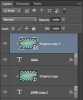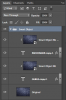Hi, I have two text layers as illustrated in attachment Liquid-Soul_A. The Fill of both text layers is set to 40%. I want to achieve the effect shown in Liquid-Soul_B but I'd like the text to remain editable. Any ideas? I've tried everything I can think of.
Photoshop Gurus Forum
Welcome to Photoshop Gurus forum. Register a free account today to become a member! It's completely free. Once signed in, you'll enjoy an ad-free experience and be able to participate on this site by adding your own topics and posts, as well as connect with other members through your own private inbox!
You are using an out of date browser. It may not display this or other websites correctly.
You should upgrade or use an alternative browser.
You should upgrade or use an alternative browser.
Editable Text as a Layer Mask
- Status
- Not open for further replies.
Eggy
Retired Moderator
- Messages
- 5,081
- Likes
- 5,063
Follow the next steps:
- open background
- duplicate background
- type text SOUL and set opacity at 40%
- type text LIQUID and set opacity at 40%
- select text LIQUID (CTRL+click on thumbnail)
- activate duplicate background and apply layer mask
- drag that layer above text layer SOUL
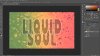
The two text layers are editable.
- open background
- duplicate background
- type text SOUL and set opacity at 40%
- type text LIQUID and set opacity at 40%
- select text LIQUID (CTRL+click on thumbnail)
- activate duplicate background and apply layer mask
- drag that layer above text layer SOUL
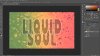
The two text layers are editable.
fredfish
Guru
- Messages
- 882
- Likes
- 1,247
As always in Photoshop there is more than one way!
You can create a pattern of the background image at a different intensity and then apply that to a layer style.
-Open background
-change lightness / saturation to get the fill required for the text
-Ctrl + A to select all
-select edit / define pattern and give the pattern a name
-Type the 2 lines of text on 2 different text layers
-On one of the text layers add layer fx and add an inside white stroke of desired width AND also select pattern overlay and select your newly created pattern (add drop shadow if required)
-Copy the fx from that layer to the other text layer (hold down alt while dragging the fx from one layer to the other)
-Text is still fully editable
Example


This is done with CC2015.5 but I am fairly sure it will work with earlier versions as well
Short video of what to do (including my slight mistakes!! )
)
https://youtu.be/fxcZxf8swDo
EDIT - Just realised I should have said that the background image should be duplicated before making the changes and keep the original background as the bottom layer and use the faded one as the pattern.
EDIT NO 2! - as a result of later posts in this thread I have realised that I have neglected to mention that you need to UN-check the "Link to Layer" box in the pattern Overlay box in order for this to work properly.
You can create a pattern of the background image at a different intensity and then apply that to a layer style.
-Open background
-change lightness / saturation to get the fill required for the text
-Ctrl + A to select all
-select edit / define pattern and give the pattern a name
-Type the 2 lines of text on 2 different text layers
-On one of the text layers add layer fx and add an inside white stroke of desired width AND also select pattern overlay and select your newly created pattern (add drop shadow if required)
-Copy the fx from that layer to the other text layer (hold down alt while dragging the fx from one layer to the other)
-Text is still fully editable
Example


This is done with CC2015.5 but I am fairly sure it will work with earlier versions as well
Short video of what to do (including my slight mistakes!!
https://youtu.be/fxcZxf8swDo
EDIT - Just realised I should have said that the background image should be duplicated before making the changes and keep the original background as the bottom layer and use the faded one as the pattern.
EDIT NO 2! - as a result of later posts in this thread I have realised that I have neglected to mention that you need to UN-check the "Link to Layer" box in the pattern Overlay box in order for this to work properly.
Last edited:
Make your BG layer. Convert it to Smart Object. Make a copy of it. Create your text layer under this copy. Make the Clipping group from your text and BG copy. Now add layer styles to text layer: stroke, shadow, color overlay with some opacity, etc.
Keep on adding other text layers this way - just copy the Clipping group and change the text and its position. To change the Background just edit the Smart object content.
Keep on adding other text layers this way - just copy the Clipping group and change the text and its position. To change the Background just edit the Smart object content.
fredfish
Guru
- Messages
- 882
- Likes
- 1,247
Not in CC 2015.5
If you look at the end of the video I posted you can see that the text works fine if you move it. I don't dispute it but I am surprised it doesn't work in CS6.
Another advantage of this method is that you can alter the background image and it still works - so for example you could blur the background but keep the contents of the text sharp. On my system you can move the text about - see this video.
https://youtu.be/Ps29ybaKB_4
Cheers
John
If you look at the end of the video I posted you can see that the text works fine if you move it. I don't dispute it but I am surprised it doesn't work in CS6.
Another advantage of this method is that you can alter the background image and it still works - so for example you could blur the background but keep the contents of the text sharp. On my system you can move the text about - see this video.
https://youtu.be/Ps29ybaKB_4
Cheers
John
fredfish
Guru
- Messages
- 882
- Likes
- 1,247
@IamSam
It does work in CS6 - I just installed CS6 and tried it - but I know what was wrong (it was my fault!!)
When you click on Pattern Overlay you need to UN-check the box that says "Link with Layer"
Cheers
John
*EDIT - video of process in CS6 https://youtu.be/T9dUmE1iWOI
It does work in CS6 - I just installed CS6 and tried it - but I know what was wrong (it was my fault!!)
When you click on Pattern Overlay you need to UN-check the box that says "Link with Layer"
Cheers
John
*EDIT - video of process in CS6 https://youtu.be/T9dUmE1iWOI
Last edited:
fredfish
Guru
- Messages
- 882
- Likes
- 1,247
@IamSam
No you are correct - I forgot to mention ticking the link to layer box in the first post and I also didnt do it in the video.
I think that the state of the check box might be remembered and because I had done it prior to the video it was already unchecked and so I didn't mention it in the video!
As I said - my omission.
Cheers
John
EDIT - last posts crossed
No you are correct - I forgot to mention ticking the link to layer box in the first post and I also didnt do it in the video.
I think that the state of the check box might be remembered and because I had done it prior to the video it was already unchecked and so I didn't mention it in the video!
As I said - my omission.
Cheers
John
EDIT - last posts crossed
- Messages
- 24,122
- Likes
- 13,708
Of course I have not seen MrToM's solution.
I Like Johns solution. It's an elegant and simple solution to the problem.
The only thing I might do differently is that I would not go through the process of altering the original background. I would save it as a pattern in it's original form. You can make any and all changes to the inside of the text using the layer style.
I Like Johns solution. It's an elegant and simple solution to the problem.
The only thing I might do differently is that I would not go through the process of altering the original background. I would save it as a pattern in it's original form. You can make any and all changes to the inside of the text using the layer style.
Last edited:
MrToM
Guru
- Messages
- 3,538
- Likes
- 3,299
I did the same as @SCTRWD which is basically the same as @fredfish except it uses smart objects and clipping masks instead of creating a pattern....Of course I have not seen MrToM's solution...
The only thing I did differently, which SCTRWD did more elegantly, was to have the background as a 'linked' smart object.....but of course that's just overkill when you can just make a smart object direct from the BG anyway.
It was because of this 'unnecessary' step that CC 2014.2 is needed as that's the version in which 'linked' smart objects was introduced.
The 'only' problem I can see with the fredfish method is creating the pattern.....that would be 'fixed' and not a true 'opacity' so if the background changed you'd have to create a new pattern each time.
Also, the OP didn't state the colour of the text, which may or may not have a huge influence on the final result....just adding 'white' to the background doesn't really work if the text colour needs to be editable too.
Good to see a 'range' of different solutions though.

Regards.
MrToM.
Last edited:
fredfish
Guru
- Messages
- 882
- Likes
- 1,247
The 'only' problem I can see with the fredfish method is creating the pattern.....that would be 'fixed' and not a true 'opacity' so if the background changed you'd have to create a new pattern each time.
This is - of course - absolutely correct and I agree if the background might need to change there is a problem.
And yes I agree - it is great to see so many possible solutions.
Cheers
John
- Messages
- 24,122
- Likes
- 13,708
Ok, I'm going to have to check out SCTRWD's method since any and all attempts I've made with clipping groups did not accomplish the effect. Maybe I need to put some more effort into it.
"Also, the OP didn't state the colour of the text, which may or may not have a huge influence on the final result....just adding 'white' to the background doesn't really work if the text colour needs to be editable too."
Agreed, but I think you could do a fairly decent job with the layer style given the transparent nature of the effect.
"Also, the OP didn't state the colour of the text, which may or may not have a huge influence on the final result....just adding 'white' to the background doesn't really work if the text colour needs to be editable too."
Agreed, but I think you could do a fairly decent job with the layer style given the transparent nature of the effect.
And yet another solution. This time no Clipping groups, no Smart Objects, just Knock out feature
View attachment Textgroup.psd
View attachment Textgroup.psd
Last edited:
- Status
- Not open for further replies.