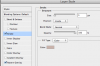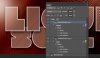Thanks to everyone who replied. I really appreciate you taking the time. It's great to see so many detailed and informative solutions. I went with the pattern solution in the end, but any of them would achieve the result I was after, so a HUGE thanks once again to all of you. Whilst I'm very happy with result, the strokes are still exhibiting transparency behaviour where they overlap - I've circled a few examples in the attachment. Ideally I'd like to deal with these too......any suggestions? I tried the shallow knockout option on the LIQUID text layer with the stroke set to 'inside' but it didn't work.
PS: I'm using CS6 and the text colour is white ;-)
PS: I'm using CS6 and the text colour is white ;-)
Attachments
Last edited: