Tom Mann
Guru
- Messages
- 7,222
- Likes
- 4,343
@OP - Sorry, I forgot all about this thread until I saw your private message. Anyway, the approach I took (ie, Post #7) is conceptually very similar to Hawkeye's approach in Post #17. The main difference is that instead of using reticulation like he did, I made a layer with noise, blurred it by a few pixels, used it to randomly darken a cleaned up version of your original image, and then thresholded the result to get something that looks like this:
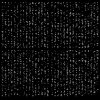
(Note: This may not be exactly the same as what I showed before as I didn't many of the steps in the old file and had to reproduce some of them.)
Once you have this, you can fill it with color in various ways. If you only want two colors in each little rectangle, you can use it directly as a mask for one color, invert it, and use the result as a mask for a second color. If you want more than one color in each little square, you can easily generate several variants by refreshing the noise pattern. You can then use each variant as a mask for it's own color. This is the approach that I took, even though I only show two colors, first bright blue, then bright red in this (reconstructed) example:
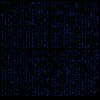

In the version I posted earlier, to make the result look closer to what I thought you wanted, I'm pretty sure that I then inverted the above (or something similar), and stripped out the completely white background stripes to produce a png with transparency.
HTH,
Tom
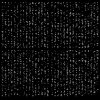
(Note: This may not be exactly the same as what I showed before as I didn't many of the steps in the old file and had to reproduce some of them.)
Once you have this, you can fill it with color in various ways. If you only want two colors in each little rectangle, you can use it directly as a mask for one color, invert it, and use the result as a mask for a second color. If you want more than one color in each little square, you can easily generate several variants by refreshing the noise pattern. You can then use each variant as a mask for it's own color. This is the approach that I took, even though I only show two colors, first bright blue, then bright red in this (reconstructed) example:
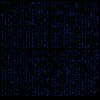

In the version I posted earlier, to make the result look closer to what I thought you wanted, I'm pretty sure that I then inverted the above (or something similar), and stripped out the completely white background stripes to produce a png with transparency.
HTH,
Tom
