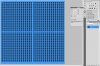Jonas_Thomas
Member
- Messages
- 21
- Likes
- 3
Hello,
I am working on big project with a lot of windows:

I have a lot of textures sticking on the buildings that look something like this: (this is a simplified example)
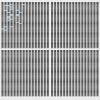
Now I would like to "randomly" select a part of those windows so I can make theme darker or lighter to create a bit of variation. (Like you can see in the upper left corner in this example)
My question is the following:
It's pretty time-consuming to do this manualy. Does anyone of you know how to do this in a more automated way? A script maybe?
Thanks!
Jonas
I am working on big project with a lot of windows:

I have a lot of textures sticking on the buildings that look something like this: (this is a simplified example)
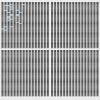
Now I would like to "randomly" select a part of those windows so I can make theme darker or lighter to create a bit of variation. (Like you can see in the upper left corner in this example)
My question is the following:
It's pretty time-consuming to do this manualy. Does anyone of you know how to do this in a more automated way? A script maybe?
Thanks!
Jonas