Photoshop Gurus Forum
Welcome to Photoshop Gurus forum. Register a free account today to become a member! It's completely free. Once signed in, you'll enjoy an ad-free experience and be able to participate on this site by adding your own topics and posts, as well as connect with other members through your own private inbox!
You are using an out of date browser. It may not display this or other websites correctly.
You should upgrade or use an alternative browser.
You should upgrade or use an alternative browser.
Challenge 15 - Fantasy
- Thread starter Paul
- Start date
- Status
- Not open for further replies.
Digital Angel
Member
- Messages
- 13
- Likes
- 12

MANIPULATION
and the
SEA and FIRE Photoshop Manipülation
Are awesome
 :naughty:
:naughty: :naughty:
:naughty:
ibclare
Queen Bee
- Messages
- 9,890
- Likes
- 4,028
I knew what I wanted...It was an exercise in opacity and order...and a couple of lucky blends..Not quite there, but way too much time on it:mrgreen:
Well, I think you did a great job, and man o man, I can identify with "too much time." Just think of it as valuable lessons learned. I try to do that . . . so easier next itme? Always challenging ourselves. We have to keep up that Guru title, lol.
fixed the sphere and the fire , looks a lot better now , ive left both up for comparison and critique
http://www.photoshopgurus.com/forum...37-challenge-15-fantasy-3.html#post1533656083
http://www.photoshopgurus.com/forum...37-challenge-15-fantasy-3.html#post1533656083
Last edited:
Movie Poster
Member
- Messages
- 1,110
- Likes
- 57




15.09.2013
MikeMc
McGuru
- Messages
- 1,847
- Likes
- 1,170
ibclare
Queen Bee
- Messages
- 9,890
- Likes
- 4,028
I've already said I like it much better Mike. I'll say it again: I like it much better Mike!
@egosbar. Just 2 things, sorry, both of which you changed . . . I think perhaps the black on the sphere is too much given that the strongest light is coming from the right. The dragon fire is looking a ton better! I think it still ought to extend further. Maybe just going away towards the BG some, fading slightly, since the dragon is angled a bit in that direction.
But I do like it and am glad you're trying to make it work for you better.
@egosbar. Just 2 things, sorry, both of which you changed . . . I think perhaps the black on the sphere is too much given that the strongest light is coming from the right. The dragon fire is looking a ton better! I think it still ought to extend further. Maybe just going away towards the BG some, fading slightly, since the dragon is angled a bit in that direction.
But I do like it and am glad you're trying to make it work for you better.
ibclare
Queen Bee
- Messages
- 9,890
- Likes
- 4,028
Sometimes I find that I just need to turn off the layer(s) and start again. Then if I'm not satisfied with the new attempt, go back. I even group and save thing below my BG, especially originals such as when I merge/copy; keeps it cleaner.
Since I'm not entirely sure of your start point, are you saying that the entire overlay was black to begin with?
Since I'm not entirely sure of your start point, are you saying that the entire overlay was black to begin with?
im only just beginning to understand blending modes such as overlay and screen etc , i thought it was black backround with a sphere and i screened it but after looking again i noticed it was white backround , unfortunately i merged the layers , i just also learned control alt shift E for a new image leaving the layers underneath untouched , ill be using this a lot more now instead of merging layers , ive been guilty of that a bit lately and then regretting it as i am now because i cant remember how i done it , i did use one of the blend modes im thinking multiply but it worked well straight away , i think i might use screen now and see how i go then mask it and paint back the rest
i just screened it a couple of times but it doesnt help the shadow as much as i thought it would , im off too read more on blending modes for the future , maybe ill just change the light sources
at least it was an improvement on the first effort even if the light is a little off , problem is the sphere was an afterthought , i think i rotated it and this way gave it the best look but i cant be sure , again lesson learned KEEP THEM LAYERS LOL
CONTROL ALT SHIFT E , if some of you havent used this id recommend it , just learned it yesterday out of the new photoshop mag 100 tips , it gives a merged copy above all other layers
do you have a tip for making the sphere shadow more in line with the light source?
at least it was an improvement on the first effort even if the light is a little off , problem is the sphere was an afterthought , i think i rotated it and this way gave it the best look but i cant be sure , again lesson learned KEEP THEM LAYERS LOL
CONTROL ALT SHIFT E , if some of you havent used this id recommend it , just learned it yesterday out of the new photoshop mag 100 tips , it gives a merged copy above all other layers
do you have a tip for making the sphere shadow more in line with the light source?
Last edited:
ibclare
Queen Bee
- Messages
- 9,890
- Likes
- 4,028
egosbar, I find that screen never works for this kind of blending. It flattens out the glow quality of the sphere. I use overlay or soft light.
Here are some other, more basic things you could try. Do an inner glow from center, keep the choke at zero and play with size - fairly large if not as high as it goes. Change the blend mode to overlay and play with opacity. Add an inner shadow, change the mode to overlay, change the color to white or a pale color, and play with opacity, distance, and size. An outer glow may or may not work. Again with tis, choke at zero, size as you like and change blend mode and opacity.
I player around with different globe images and ended up with 3 of different colors, one being middle grey, not really adding color. It was an interesting result. Of course, remember if the sphere is transparent or translucent, you don't have light refraction unless of course you transform objects in back. I don't think it's critical with this image since the clouds are arbitrary shapes. But I Believe I like the first one as it was, as far as the globe is concerned.
Here are some other, more basic things you could try. Do an inner glow from center, keep the choke at zero and play with size - fairly large if not as high as it goes. Change the blend mode to overlay and play with opacity. Add an inner shadow, change the mode to overlay, change the color to white or a pale color, and play with opacity, distance, and size. An outer glow may or may not work. Again with tis, choke at zero, size as you like and change blend mode and opacity.
I player around with different globe images and ended up with 3 of different colors, one being middle grey, not really adding color. It was an interesting result. Of course, remember if the sphere is transparent or translucent, you don't have light refraction unless of course you transform objects in back. I don't think it's critical with this image since the clouds are arbitrary shapes. But I Believe I like the first one as it was, as far as the globe is concerned.
- Messages
- 24,123
- Likes
- 13,708
egosbar said:CONTROL ALT SHIFT E , if some of you havent used this id recommend it , just learned it yesterday out of the new photoshop mag 100 tips , it gives a merged copy above all other layers
ego said:great tip isnt it
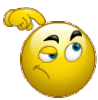
Command/Control + Alt/Option + Shift + E is a very commonly discussed keyboard shortcut in this forum!!! I'm very surprised your just now hearing of it!
Last edited:
Fewer keys involved to copy-merge selected layers. Just use cmd/ctl + alt/opt + E and a new merged layer is made from just the selected, not the entire layer panel.
just tried this one and it changes the bottom backround layer flashes , the other option puts a merged layer above all others , so i can then group all below as stage 1 , at least that is the way im thinking of structuring my layers
ibclare
Queen Bee
- Messages
- 9,890
- Likes
- 4,028
just tried this one and it changes the bottom backround layer flashes , the other option puts a merged layer above all others , so i can then group all below as stage 1 , at least that is the way im thinking of structuring my layers
Second time today I have to express my ignorance, sigh.
Background layer flashes?
MikeMc
McGuru
- Messages
- 1,847
- Likes
- 1,170
Second time today I have to express my ignorance, sigh.
Background layer flashes?
Must be a testosterone thingie..........


- Status
- Not open for further replies.



