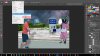I'm trying to upload it but it just doesn't seem to want to upload. If I click on the "Insert Image" in this Quick Reply Box it doesn't mention psd formats as uploadable. If I click on the Advance box and try and upload the piccy as an attachment the little circle just goes round and round although the actual file is well below the 30Mb limit...............:banghead:
Oopss it may have loaded. Stand by...............
Oopss it may have loaded. Stand by...............