What the Heck
Well-Known Member
- Messages
- 46
- Likes
- 3
Welcome to Photoshop Gurus forum. Register a free account today to become a member! It's completely free. Once signed in, you'll enjoy an ad-free experience and be able to participate on this site by adding your own topics and posts, as well as connect with other members through your own private inbox!
I assume this is referring to my instructions. I'm not at all sure how else we can explain as the instructions are simple and direct. There is language as well as written text. To write more would only lend itself to confusion in most circumstances. When I personally offer help, I fully expect that you will ask questions if you don't understand something.Almost the instructions I receive are in images and flow-charts. I literally cannot understand these things. It's like Egyptian to me.
Yes.I have also viewed numerous YT vids and get stuck at the same place. May I post one of those vids and then give you the time split where I get stuck?
OKHere is what I get when I try to follow instructions online.
I see that it's huge. I don't know why you cant resize it........not enough information.Here's another. Why is this Shamrock so huge, and why can't I resize it?
OK.Here's the latest. I was able to drag and drop the Shamrock onto the red pick. Now, however, I cannot move the Shamrock around.
then point that instruction and say that you need clarification. Also, in your posts, it would be great if you accompany heigrolyphs or Screenshots of your layers or screenshots of how you got the selection outline of Shamrock, we would be able to tell you exactly where you should change the approach. For example, you said:Create a new layer above the pick layer.
Select your Spot healing brush Tool.
Clean up the blemishes on the pick.
If your post was accompanied by your layers panel, it would have given me a better understanding of your flow and we would be able to guide you better.The yellow text below does allow me to both change its size and move it around.
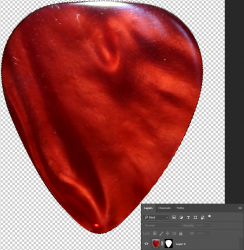


John, thanks, appreciate your insights. Yes, text works better for me.Everyone has a preferred or best learning style. If your is textual, there are many books available on Photoshop compositing and also all the Photoshop Training videos on Lynda.com (now part of Linkedin.com have a complete word for word manuscript for each tutorial. Both approaches have an expense yet they may best meet your learning needs. I personally am not an English Professor and I bet not many forum members are either. The ability to describe in text without any ambiguity of what you will see visually would be not small task for the average person since the Photoshop interface is very visual in nature with tools, icons, panels, etc, etc, etc. A parallel might be is trying to type out English instructions on how to write Kanji without using pictures or audio/video instructions. Easy to get lost in translation.
I think your idea of where you are getting stuck to get some tips might be a good compromise.
Just some suggestions an hope that helps
John Wheeler

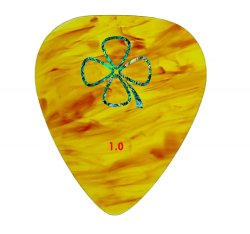
I thought you were trying to get the whole Shamrock image solid and not just the outline as per your initial plan - has this changed to outline only?Any critiques or suggestions are welcome.
Assuming you changed your plan from the original post to open up the cloverleaf in the middle
Yes, this changed in a PM that he sent me. I offered two different versions of the edited cloverleaf/Shamrock for him. I have since re-directed him to keep everything within an appropriate thread.I thought you were trying to get the whole Shamrock image solid and not just the outline as per your initial plan - has this changed to outline only?
