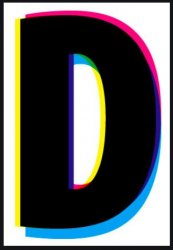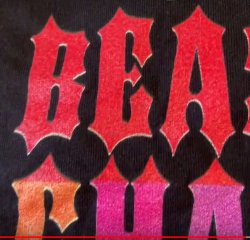5. here - how they printed my test/sample
View attachment 116258
samsimon - something isn't making sense to me looking at the test print image you show.
The white fringe is only appearing at the bottoms. I assume the black is the color of the item that you're printing on.
If the jaggies of the original art we're causing a problem, that white fringe should show up all around the artwork, not just on the bottom.
I'm beginning to think it's a printing problem and not an artwork problem.
If they're printing an underlay of white as
@puraidodes had mentioned earlier, and the white fringe is only showing up on the bottoms of all the type artwork, then what you have is a printing registration problem. They're not lining up the white underlay properly under the red type.
Here's an example of poor registration on the four print colors = cyan, magenta yellow, and black:
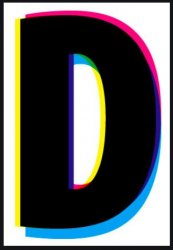
You can see, for instance, that the cyan (blue) is dropping downwards away from the black. The red is falling upwards away from the black. They're basically out of register in one direction.
If everything was in register, all colors would line up and you would only see the black.
Is it possible you can show us a larger section of the printed piece? Just trying to see if the print is out of register as I'm thinking.
Don't get frustrated. What it also sounds like is you're buying a commodity print job and you have a customer service person who may not be looking at the problem correctly. I may be wrong- but from looking at the sample you showed, you've just got a badly printed piece.
Try to show us a larger sample of several letters - that may prove, or disprove, my point.
- Jeff