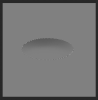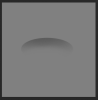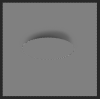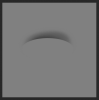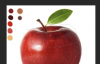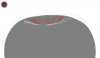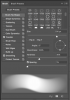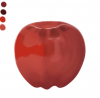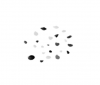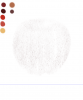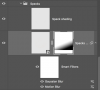Helios
Well-Known Member
- Messages
- 196
- Likes
- 326
Thanks for the run down so far Sam - really interesting to see how your techniques differ vastly from mine, for one thing! Probably because we use different software, I guess.
I'm a little lost already though - again different software and different versions of PS are mostly to blame I think. The filled selection template you've set up - I don't understand why. What is this for exactly? Just being careful with lines, or...?
I'm a little lost already though - again different software and different versions of PS are mostly to blame I think. The filled selection template you've set up - I don't understand why. What is this for exactly? Just being careful with lines, or...?
Last edited: