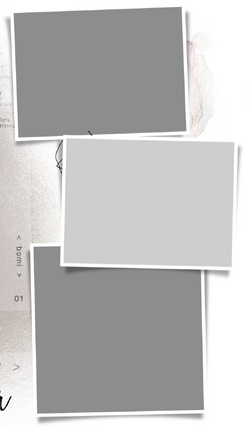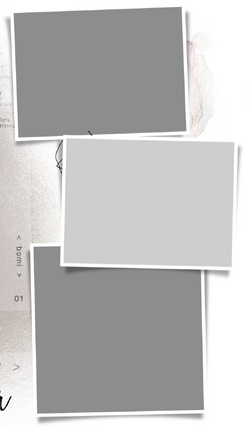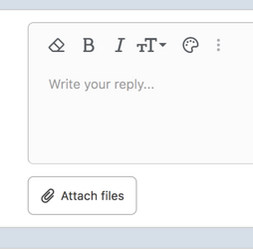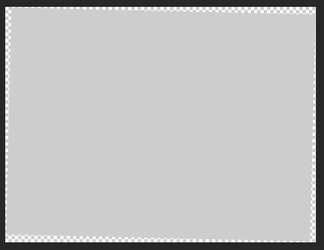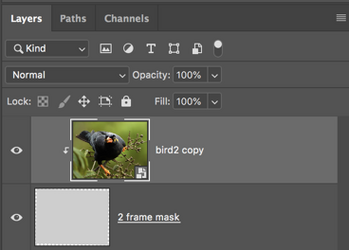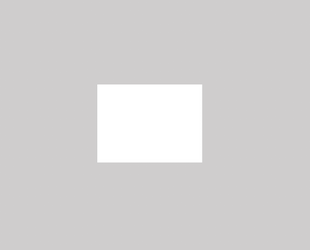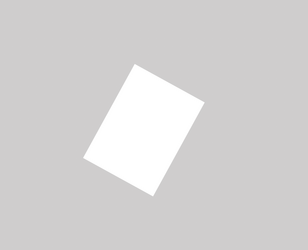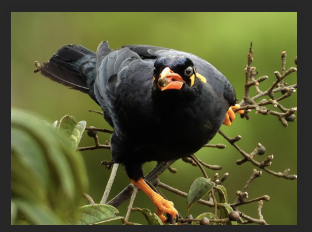Alexandria
Well-Known Member
- Messages
- 101
- Likes
- 8
These 3 "Squares" all consist of 3 layers: shadow, main square, white frame (I didn't make them). None of those squares are straight. I converted the main square to a smart object to be able to continuously change the image. My problem now is that when I place embedded, it is not "angled" and therefore doesn't fit the "square". What am I doing wrong? Help appreciated