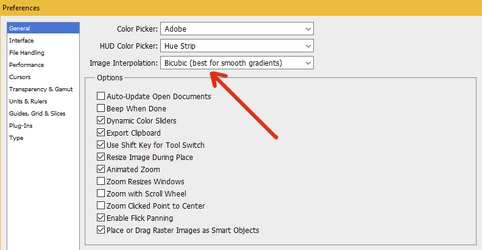In a recent thread about fitting baby pictures into a 4x6 canvas, both @IamSam and @thebestcpu suggest using Edit>Transform to shrink the baby photos to size (after converting to smart objects). That method should work just fine, but I’m wondering if there's a difference in image quality when you shrink with Transform vs. shrinking with Image Size — either nearest-neighbor or the various bicubic sampling methods.
When you shrink an image, pixels are discarded (and when you expand, pixels are created). Adobe provided several sophisticated sampling options in the Image Size command to address this. My guess is that the sampling technique used in Transform is probably more primitive, although I don’t know this for a fact. Personally, when I need to shrink or enlarge an image “a little”, I use Edit>Transform. But when I need to shrink or enlarge “a lot”, I put the images in separate files, resize them in Image Size, and then bring them back into the composite file.
Any thoughts?
When you shrink an image, pixels are discarded (and when you expand, pixels are created). Adobe provided several sophisticated sampling options in the Image Size command to address this. My guess is that the sampling technique used in Transform is probably more primitive, although I don’t know this for a fact. Personally, when I need to shrink or enlarge an image “a little”, I use Edit>Transform. But when I need to shrink or enlarge “a lot”, I put the images in separate files, resize them in Image Size, and then bring them back into the composite file.
Any thoughts?