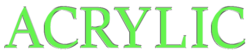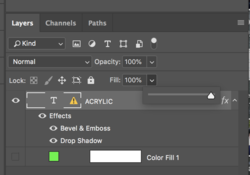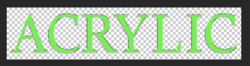Hello,
I've attached a .psd file that I created of text resembling green 'glass'. I'm happy with the result, however I'm seeking to have the background go to transparent while leaving the text (GREEN) and the edge effects in tact? Sort of new at this but really enjoy learning! Would be wonderful if someone can express the steps needed to achieve this action, if possible of course? Thanks in advance, JB
I've attached a .psd file that I created of text resembling green 'glass'. I'm happy with the result, however I'm seeking to have the background go to transparent while leaving the text (GREEN) and the edge effects in tact? Sort of new at this but really enjoy learning! Would be wonderful if someone can express the steps needed to achieve this action, if possible of course? Thanks in advance, JB