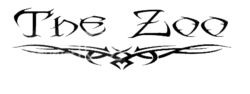evilstepdad
Active Member
- Messages
- 44
- Likes
- 0
Hello, I dj at a local night club and we started using music videos and we are also running adds etc on upcoming events and things that go on alll the time at the club.
I have put together everything and run it through my gig rig, both music videos and the adds. They have to be jpeg for the machine to use them
What I have done so far is buy vectors on line and then put text above or below the picture or over part of the picture so it reflects what is going on.
I had the owner send me the official logo of a bull riding group so I could make them a nice add that would reflect them and also inform people of what is coming up...when they are riding and what time the after party is that we will have for them.
Here is the deal, there is not enough room to write over anything on the pic but in photoshop cs5 I can't seem to figure out how I put a bigger blank behind it so I can write on it and let the logo banner be in the center.
The gig rig also has a ticker that scrolls along the bottom of the monoters all of the time when I am playing and so most of the time I put everything towards the top so its not covered by the ticker.
Thank You for any feedback,
evilstepdad
I have put together everything and run it through my gig rig, both music videos and the adds. They have to be jpeg for the machine to use them
What I have done so far is buy vectors on line and then put text above or below the picture or over part of the picture so it reflects what is going on.
I had the owner send me the official logo of a bull riding group so I could make them a nice add that would reflect them and also inform people of what is coming up...when they are riding and what time the after party is that we will have for them.
Here is the deal, there is not enough room to write over anything on the pic but in photoshop cs5 I can't seem to figure out how I put a bigger blank behind it so I can write on it and let the logo banner be in the center.
The gig rig also has a ticker that scrolls along the bottom of the monoters all of the time when I am playing and so most of the time I put everything towards the top so its not covered by the ticker.
Thank You for any feedback,
evilstepdad