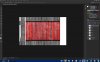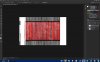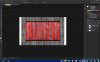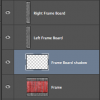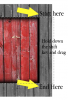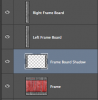Let's call this the "Frame Board".
Choose your Rectangular Marquis Tool and make a selection around the frame board like this....
View attachment 64213
NOTE: You may have to reverse your selection with SHIFT + Cmd/Cntrl + I
Hit delete.
Your frame board should look like this.....
View attachment 64214
Hit Cmd/Cntrl + D to deselect.
Now you have to use your Clone Stamp Tool to clean up your frame board.
When your done with the Clone Stamp Tool, it should look like this.....
View attachment 64216
Now it's just a matter of copying the frame board. The Flipping the copy with free transform (Cmd/Cntrl + T) and moving them into position.
Copied and flipped...
View attachment 64217
Frame boards moved into place.
View attachment 64218
hen you would add the shadow..........which I'm not doing right now.
Hi!
Thank you @IamSam if it seems to be more easy to do maybe i try it first and if you can, can you show me how to do this with shadow?
Galia
Last edited: