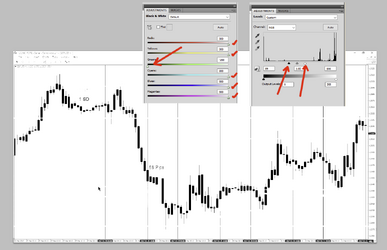Hello. I wanted to ask how to delete objects on the stock charts while keeping background and candles with Photoshop.
(For those who are not practical with the market's graphics, candles are a way of representing the price of a market, visually they look like colored candles).
An example is below, it’s about deleting all the graphic elements, leaving only the background, the black vertical lines and the black and green candles, obviously without altering them.
If you kindly show me all the steps to do in Photoshop, thanks.

(For those who are not practical with the market's graphics, candles are a way of representing the price of a market, visually they look like colored candles).
An example is below, it’s about deleting all the graphic elements, leaving only the background, the black vertical lines and the black and green candles, obviously without altering them.
If you kindly show me all the steps to do in Photoshop, thanks.