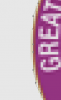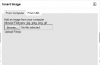Tom Mann
Guru
- Messages
- 7,125
- Likes
- 4,312
djdancer: In this thread, you have used the term "choppy" several times, but I can think of several meanings of this word. To try to help you, it's important that we get to the bottom of this.
For example, when some people say, "choppy", they mean that sharp edges have a staircase-like look because one can see individual pixels (as in your first post). When Sam or someone mentioned "aliasing" artifacts this is what he was talking about. Another term for this type of problem is "the jaggies".
In contrast, when other people use the term, "choppy", they are talking about the curves that make up a shape being lumpy and/or irregular on a scale of many pixels, or a part of a curve is flat when it should be slightly curved or visa versa, etc. etc.
When you use the term, do you mean either of the above, or perhaps something else?
Thanks,
Tom M
For example, when some people say, "choppy", they mean that sharp edges have a staircase-like look because one can see individual pixels (as in your first post). When Sam or someone mentioned "aliasing" artifacts this is what he was talking about. Another term for this type of problem is "the jaggies".
In contrast, when other people use the term, "choppy", they are talking about the curves that make up a shape being lumpy and/or irregular on a scale of many pixels, or a part of a curve is flat when it should be slightly curved or visa versa, etc. etc.
When you use the term, do you mean either of the above, or perhaps something else?
Thanks,
Tom M