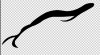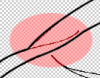- Messages
- 24,166
- Likes
- 13,720
Great!!
OK, saving your original paths would be the best way to do this.......so in the future, close the paths and save them!
Use the pen tool to outline. Close the path and save.
Stroke the path
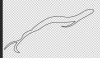
Later when your ready to fill..
Choose your Pen Tool, hold the command/control key, and click the line. This will select the path.
Then right click and choose "make selection".
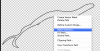
Then fill the selection, easy peasy!
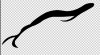
OK, saving your original paths would be the best way to do this.......so in the future, close the paths and save them!
Use the pen tool to outline. Close the path and save.
Stroke the path
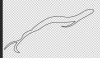
Later when your ready to fill..
Choose your Pen Tool, hold the command/control key, and click the line. This will select the path.
Then right click and choose "make selection".
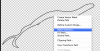
Then fill the selection, easy peasy!