This may seem a silly problem to others but I've been trying to figure out how to fix it for a while now. I'm tired of just brushing over the left over part after filling. Heres an example of what im talking about.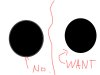
If you look closely, theres a white line edge where I filled the circle. How do I get rid of that when I fill so I dont have to brush over it? I tried the refine edge (Feather, expand) etc but I cant get the setting right for some reason! This is problematic when I fill in "anime hair"
Please help!
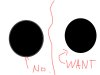
If you look closely, theres a white line edge where I filled the circle. How do I get rid of that when I fill so I dont have to brush over it? I tried the refine edge (Feather, expand) etc but I cant get the setting right for some reason! This is problematic when I fill in "anime hair"
Please help!




