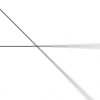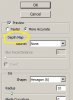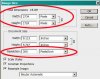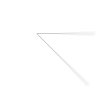OK. I see what the problem was. You were trying to blur a line that was only one pixel wide, and their blurring algorithm doesn't properly handle high contrast features that are that thin. This is essentially exactly what Chitkaran said in a very early post in this thread.
Let me fill in some details. Instead of working on an image that is 600x600 in which the line is only 1 pixel wide, up-rez everything in your image by a factor of (say) 4x so that the image becomes 2400 px wide. Obviously, this will also make your initial line 4x wider. Now, apply the lens blur filter with a blur radius 4x larger than what you used on the lower resolution image, ie, 120 pixels instead of 30 pixels. Unfortunately, the radius slider only goes to 100 pixels, so just max it out -- it's close enough.
In contrast to the smaller version, what you now see is a very nice smooth increase in blur. In fact, even if you now down-rez the blurred large image back to 600x600, the nice smooth increase in blur is preserved (see attached).
To me, the bottom line of this little investigation is that their lens blur filter simply doesn't do a good job on extremely thin, high contrast features such as black lines on a white background.
HTH,
Tom M
PS - I'm a big fan of the use of proper terminology, but I thought the previous comments about "resolution" vs "pixel dimensions" were bordering on pedantic. To anyone who has been in this business for a while, it is completely obvious from the context whether a person is talking about one or the other. In addition, inside of PS, the ppi/dpi number is essentially irrelevant to the user. It's sometimes convenient to have the "image size" dialog box compute the three related quantities for us, but the only time numbers like 300 ppi/dpi might have an effect is when one prints on a printer whose driver is programmed to recognize and adhere to that number. In fact, many/most drivers, print kiosks, on-line printing services, etc. pay no absolutely no attention to this number and simply use the number entered for the desired print size in inches, and let the actual dpi fall where it may (within limits).
Essentially, when the term "resolution" is used in discussion of an entire image, it more likely means pixels per axis instead of pixels per inch. In my experience, common usage has clearly moved towards full acceptance of either meaning of the word, "resolution".