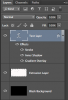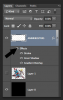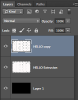Photoshop Gurus Forum
Welcome to Photoshop Gurus forum. Register a free account today to become a member! It's completely free. Once signed in, you'll enjoy an ad-free experience and be able to participate on this site by adding your own topics and posts, as well as connect with other members through your own private inbox!
You are using an out of date browser. It may not display this or other websites correctly.
You should upgrade or use an alternative browser.
You should upgrade or use an alternative browser.
Ideas on New Startup Logo
- Thread starter TechMansoor
- Start date
TechMansoor
Well-Known Member
- Messages
- 80
- Likes
- 5
Lets see it with a black background. And, how does it look if you leave the text effect transparent?
sam good sir, indeed how would i make the text transparent..ive attached the psd.
Attachments
- Messages
- 23,842
- Likes
- 13,617
TechMansoor
Well-Known Member
- Messages
- 80
- Likes
- 5
I'm easiliy not a pro..I tried to do exactly what they said do in the original tutorial and then do what you mentioned about making the text layer seperate from the background..but I am trying and learning..Indeed may I see the psd you re-did so I can see exactly what you're talking about. Seeing the characters definitely makes a difference. Is there a way to still make the letters red and white like my psd I uploaded?
- Messages
- 23,842
- Likes
- 13,617
Your doing absolutely great! So don't sweat this.......it's minor! You did a great job of separating the text extrusion and black background!
All I did was turn off the layer style you added to the extrusion so no need for me to re-upload the psd........just turn off the layers style in the layers panel by clicking eye icon under the layers thumbnail next to the word Effects.
If you did not save the original text layer you created to make the extrusion, you will have to do it again.
All I did was turn off the layer style you added to the extrusion so no need for me to re-upload the psd........just turn off the layers style in the layers panel by clicking eye icon under the layers thumbnail next to the word Effects.
If you did not save the original text layer you created to make the extrusion, you will have to do it again.
TechMansoor
Well-Known Member
- Messages
- 80
- Likes
- 5
just looked at the tutorial again good sir, didn't see an extrusion layer. in any case..Im trying to see where exactly i implement it..in fact what is it exactly?
TechMansoor
Well-Known Member
- Messages
- 80
- Likes
- 5
I didn't create an extrusion layer sir and the only way I replicate what you did is by hiding the effects layer of the text. Can i see the psd you edited or you have already tossed it?
Any other alterations you think i can make before Monday?
Any other alterations you think i can make before Monday?
TechMansoor
Well-Known Member
- Messages
- 80
- Likes
- 5
I hear ya Sam. Indeed, that was the original way I was doing it but I couldn't seperate the background somehow. Let me see if I can pull of right now, are you going to be hanging out a bit or in and out? I'll upload the new psd when I get to my stumbling block.
TechMansoor
Well-Known Member
- Messages
- 80
- Likes
- 5
You are the best! I'm working on it now. Will have something to show you here shortly.
TechMansoor
Well-Known Member
- Messages
- 80
- Likes
- 5
"Now duplicate the text layer, theres several ways to do this, one way is to right click on the layer (in the layer pallete) and select "Duplicate Layer"."
This is my first stumbling block. If you look at this section of the tutorial you mentioned that I should keep the layer seperate from the text right. But, wh en I have the black background highlighted, and then I right click the layer and select merge visible layers, the text jumps onto the black background. The black background layer is no longer seperate from the text. It looks exactly like the tutorial.
What should I do here instead?
This is my first stumbling block. If you look at this section of the tutorial you mentioned that I should keep the layer seperate from the text right. But, wh en I have the black background highlighted, and then I right click the layer and select merge visible layers, the text jumps onto the black background. The black background layer is no longer seperate from the text. It looks exactly like the tutorial.
What should I do here instead?
- Messages
- 23,842
- Likes
- 13,617
Ok, I will follow along...
First we make a black background...
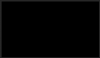
Create a new layer.
Add the text.
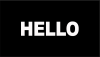
Then we warp the text..

Here is where we duplicate the text layer to save for later.
Duplicate the text layer, turn it off.
Go back to the other text layer and lets start creating the extrusion.
Follow the tutorial.
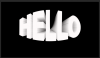
First we make a black background...
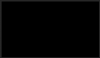
Create a new layer.
Add the text.
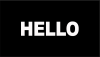
Then we warp the text..

Here is where we duplicate the text layer to save for later.
Duplicate the text layer, turn it off.
Go back to the other text layer and lets start creating the extrusion.
Follow the tutorial.
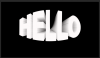
TechMansoor
Well-Known Member
- Messages
- 80
- Likes
- 5
OK Sam Awesome sir, indeed, this is what I got which looks waaaaaayy better because it looks like the guys are moving so fast while they are fighting..the side effect of this logo turns out to be phenomenal in this case..but as you can see, I'm stuck with a black background and this was why you told me to make the background seperate. I want this logo to stand on its on as well as look good on a black background. What should I do to get rid of the black background. Should I start with a white background?