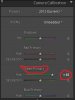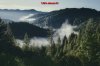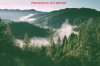Wanderlust
Member
- Messages
- 12
- Likes
- 3
Hello Guys -
I am kinda dying to achieve this look for past 4 months. I know its a just another request for you guys, but believe me, I did my best to find this look over internet, saw tons of YouTube video, and read lots of posts before posting here. I knew little about photoshop/lightroom post processing before I saw those photos, and now i can do Lr and Ps post processing with some basic knowledge, and I am still learning.
There is a photographer on Instagram (mod edit: it's "Dylan Furst", not "Dylan frust") whose photos are an inspiration to me. I don't want to copy his style. I believe everyone has his own style, but I just want to learn how to achieve this kind of mood.
If you can suggest Lightroom post processing techniques, that would be great, but Photoshop is good for me, as well.
I am attaching some screen shots of his photos here. If you want to see the actual images for these, not screen shots, or want to see other examples of his work, please search the photographer's name in a image search engine or visit his website.



Thanks for reading my post and for replying .
.
I am kinda dying to achieve this look for past 4 months. I know its a just another request for you guys, but believe me, I did my best to find this look over internet, saw tons of YouTube video, and read lots of posts before posting here. I knew little about photoshop/lightroom post processing before I saw those photos, and now i can do Lr and Ps post processing with some basic knowledge, and I am still learning.
There is a photographer on Instagram (mod edit: it's "Dylan Furst", not "Dylan frust") whose photos are an inspiration to me. I don't want to copy his style. I believe everyone has his own style, but I just want to learn how to achieve this kind of mood.
If you can suggest Lightroom post processing techniques, that would be great, but Photoshop is good for me, as well.
I am attaching some screen shots of his photos here. If you want to see the actual images for these, not screen shots, or want to see other examples of his work, please search the photographer's name in a image search engine or visit his website.



Thanks for reading my post and for replying
 .
.
Last edited by a moderator: