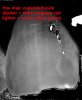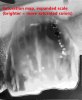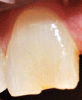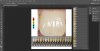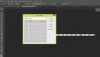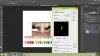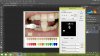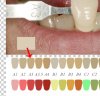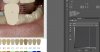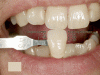how can i use photoshop to make a tooth colour analysis?
here you can see a print out from a device that does that...but i want to achieve that with ps.
-i take a picture of my patient with a gray card and ringlight to set the correct white balance.
http://dentopolis.org/temp/001.jpg
-i also have a picture of a objective colors also taken with gray card so the white balance of those two pictures should be the same.
http://dentopolis.org/temp/kolornik.jpg
now:
1)how can i tell what is the major/main/single colour of the tooth like here:
http://dentopolis.org/temp/002.jpg
2)how can i tell what are three colours of the tooth like here (same as above but three segments):
http://dentopolis.org/temp/003.jpg
3)how can i achieve such posterized color map? http://www.mht.ch/images/micro_shademap.jpg
http://dentopolis.org/temp/004.jpg
thank you in advance for help
here you can see a print out from a device that does that...but i want to achieve that with ps.
-i take a picture of my patient with a gray card and ringlight to set the correct white balance.
http://dentopolis.org/temp/001.jpg
-i also have a picture of a objective colors also taken with gray card so the white balance of those two pictures should be the same.
http://dentopolis.org/temp/kolornik.jpg
now:
1)how can i tell what is the major/main/single colour of the tooth like here:
http://dentopolis.org/temp/002.jpg
2)how can i tell what are three colours of the tooth like here (same as above but three segments):
http://dentopolis.org/temp/003.jpg
3)how can i achieve such posterized color map? http://www.mht.ch/images/micro_shademap.jpg
http://dentopolis.org/temp/004.jpg
thank you in advance for help