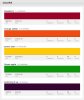Photoshop Gurus Forum
Welcome to Photoshop Gurus forum. Register a free account today to become a member! It's completely free. Once signed in, you'll enjoy an ad-free experience and be able to participate on this site by adding your own topics and posts, as well as connect with other members through your own private inbox!
You are using an out of date browser. It may not display this or other websites correctly.
You should upgrade or use an alternative browser.
You should upgrade or use an alternative browser.
How to Skittleize a picture??
- Thread starter Marct85
- Start date
- Messages
- 24,123
- Likes
- 13,708
.....That is awesome. I'm guessing there was a lot of manually selecting each skittle and changing color?....
No, the work is in preparing the underlying image for the skittle "pattern" overlay, which is identical to the tutorial you originally followed.
No, the work is in preparing the underlying image for the skittle "pattern" overlay, which is identical to the tutorial you originally followed.
dv8_fx
Retired Administrator
- Messages
- 12,219
- Likes
- 3,713
For this you have to create Mask selections for each color. Like I mentioned above - one color is used to blend in a skittle group.
What about using a tee shirt screen printing method (that I have no idea how to do). They have to separate each color in the picture and apply each color individually. How could I do that? and would it be what i'm looking for?
- Messages
- 24,123
- Likes
- 13,708
I used the Cutout filter and four layers.dv8 said:I was thinking to use posterize or convert the image to something like the Obama HOPE poster using each color to blend into a skittle group.
OK... Sam can give it a go as its 3 am here... lol
I'll see what I can do with it later....
Thanks guys. I appreciate the help on this! Making progress!!
dv8_fx
Retired Administrator
- Messages
- 12,219
- Likes
- 3,713
Just one more thing...
SAM....
I slept through Math class .... 10,600+ skittles on a 3168 x 5184 image..... will a 20pixel size suffice? or 40 pixels (as OP mentioned) be appropriate? This is to get the halftone dot pattern in proportion with skittle size for the FILL in layer mask..... as well as cell size for Mosaic filter
SAM....
I slept through Math class .... 10,600+ skittles on a 3168 x 5184 image..... will a 20pixel size suffice? or 40 pixels (as OP mentioned) be appropriate? This is to get the halftone dot pattern in proportion with skittle size for the FILL in layer mask..... as well as cell size for Mosaic filter
Just one more thing...
SAM....
I slept through Math class .... 10,600+ skittles on a 3168 x 5184 image..... will a 20pixel size suffice? or 40 pixels (as OP mentioned) be appropriate? This is to get the halftone dot pattern in proportion with skittle size for the FILL in layer mask..... as well as cell size for Mosaic filter
I can re-measure to be sure. The sizes slightly vary..
- Messages
- 24,123
- Likes
- 13,708
Well.........my plan was not to actually Skittleize the image, I want to show M85 how to do it himself.
I wonder how many Skittles would fit in a 72in x 44in area? I've never measured one, a Skittle that is.
The good news is that I had a revelation and I figured out a much easier way for my technique! It's still a little involved though.
I wonder how many Skittles would fit in a 72in x 44in area? I've never measured one, a Skittle that is.
The good news is that I had a revelation and I figured out a much easier way for my technique! It's still a little involved though.
Followed your steps and I think your on to something here. I'm getting caught up with index mode. When I apply index mode the colors aren't mixed up enough as in the beagle picture I posted above...
Where are the reds, dark blues, and greens... Seems like the colors could be mixed more. It loses a ton of detail when I use index mode. hmm...
Add some high percent of Dithering in the Index mode dialog. Play around with other settings...
Don't forget to use Nearest Neighbor interpolation mode when scaling up
The scale ratio is the size of one skittle you want to have in the resulting image. As you said you want it to be 40x40 pixels.
Last edited:
Well.........my plan was not to actually Skittleize the image, I want to show M85 how to do it himself.
I wonder how many Skittles would fit in a 72in x 44in area? I've never measured one, a Skittle that is.
The good news is that I had a revelation and I figured out a much easier way for my technique! It's still a little involved though.
Yea I'd love to know how to do this. Who knows, maybe I'll do another! If my fingers still work after 10,000+ skittles.
Add some high percent of Dithering in the Index mode dialog. Play around with other settings...
Don't forget to use Nearest Neighbor interpolation mode when scaling up
The scale ratio is the size of one skittle you want to have in the resulting image. As you said you want it to be 40x40 pixels.
Won't be near a comp tonight. I'll give this a shot tomorrow.
Add some high percent of Dithering in the Index mode dialog. Play around with other settings...
Don't forget to use Nearest Neighbor interpolation mode when scaling up
The scale ratio is the size of one skittle you want to have in the resulting image. As you said you want it to be 40x40 pixels.
I think I've figured out where things are going wrong using index mode.
1. open index mode dialog
2. use the custom setting in the index dialog
3. load skittles color swatches
4. add a high percent of dithering in the dialog
After these steps it still didn't look quite right. the dark areas were replaced by light colors like yellow instead of purple and dark blue and some colors wouldn't show up at all... I want all the colors to be used and replace areas on the picture that correspond correctly (dark blue part of the jersey replaced by dark blue skittle swatches and lighter colors of the jersey replaced by light blue skittle swathes with maybe some yellow and white sprinkled in...
I went into my custom skittles color swatches on the index dialog and switched around the order of the colors and the picture would change. For some reason, the order of the colors determines what area on the picture that specific skittle swatch replaced... I'm wondering if you have to set the color swatches from light to dark or vise-versa?
I think I've figured out where things are going wrong using index mode.
1. open index mode dialog
2. use the custom setting in the index dialog
3. load skittles color swatches
4. add a high percent of dithering in the dialog
After these steps it still didn't look quite right. the dark areas were replaced by light colors like yellow instead of purple and dark blue and some colors wouldn't show up at all... I want all the colors to be used and replace areas on the picture that correspond correctly (dark blue part of the jersey replaced by dark blue skittle swatches and lighter colors of the jersey replaced by light blue skittle swathes with maybe some yellow and white sprinkled in...
I went into my custom skittles color swatches on the index dialog and switched around the order of the colors and the picture would change. For some reason, the order of the colors determines what area on the picture that specific skittle swatch replaced... I'm wondering if you have to set the color swatches from light to dark or vise-versa?
It's hard to make something without original image but here are some things to consider:
PS uses color theory that makes an image look right. But making the image look the way that pleases you is just another matter.
You wanted to know how it "would look"? Now you know! Nobody said the result would make you happy!
If it doesn't please your eyes and is not what you wanted, well, let's talk about steep demands...
I never came across the difference in the the order of the colors in the pallete for Index mode.
I think you just changed existing pallete in the Color Table dialog. That is NOT the same as turning the RGB image to another pallete alltogether!
Turning to Index mode implies the COMBINATION of pallete colors to simulate the original colors.
To make it work it takes pretty high resolution. 3168x5184, divided by 40, actually doesn't give the high resolution
3168x5184 is NOT really THAT big
Anyway, if you find the way to make it better looking for your case - good for you!