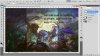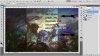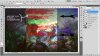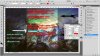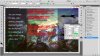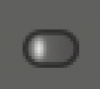This is how I did it........
I started with small rounded rectangle that I created with the
Rounded Rectangle Tool set to shape. I turned off the fill ans set the stroke to 2px.
I added a gradient going from the right to the left.
I then added a highlight that I blurred slightly. This is on it's own transparent layer.
For the sake of visibility, I put in on a gray BG so you can see the highlight.
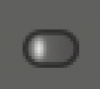
I then duplicated this and repositioned the duplicates with the
Move Tool like this... These are on a white BG but the highlight is still there.
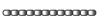
I highlighted all the duplicates and merged them. I then made a duplicate of the merged layer and moved it. I repeated the process until I went all the way across.
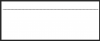
I then duplicated the above layer several times and moved them down. (Here you can use a step and repeat as well.)
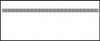
So forth an so on until I made the entire
ribbon grid.......when I was done I merged all the duplicates into one.
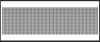
Since the
ribbon grid is transparent, any layer below it will show through.
On a new layer below the
ribbon grid, I used the
Rectangular Marquee Tool to make a rectangle which I filled with blue.
Did the same with the white and yellow which I then made a duplicate and moved them into place.
I also placed a new layer above the grid and added the shading.
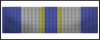
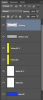
It's not exact, but you get the picture. Good luck.