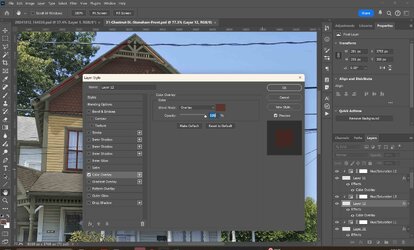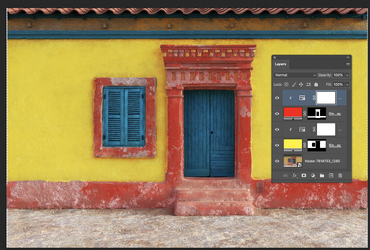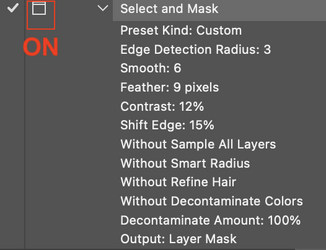Hello - My goal is to move the color over lay box out of the way towards the bottom of the screen. I have been trying to create an action but the action task, seems to need to be completed before i can stop recording.
My thoughts are to begin the action by starting at a layer and choose Layer/Layer Style/Color overlay.
At this time the Color Overlay box opens up and is blocking what I have on the screen. My solution was to move the box out of the way to the bottom side and then click anything just to get a color and hit OK. that way I can save the Action.
Providing the Color Overlay box moves to the bottom, is there a way to pause the action to allow for my color input?
I tried to edit the action but was not able to. My goal is to get that box out of the way easily.
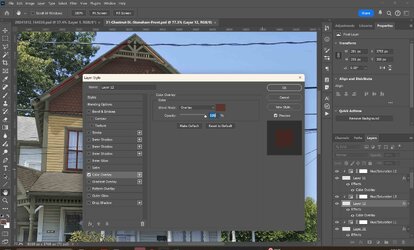
My thoughts are to begin the action by starting at a layer and choose Layer/Layer Style/Color overlay.
At this time the Color Overlay box opens up and is blocking what I have on the screen. My solution was to move the box out of the way to the bottom side and then click anything just to get a color and hit OK. that way I can save the Action.
Providing the Color Overlay box moves to the bottom, is there a way to pause the action to allow for my color input?
I tried to edit the action but was not able to. My goal is to get that box out of the way easily.