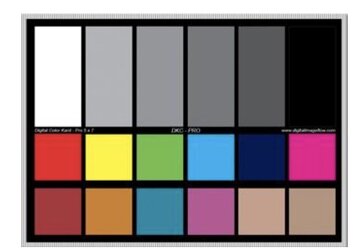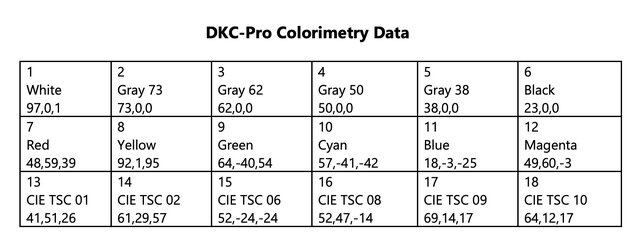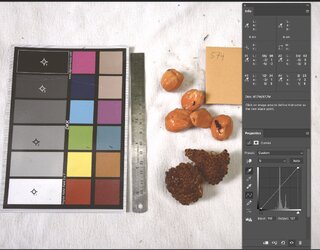kianmcdonough
New Member
- Messages
- 1
- Likes
- 0
I’m working in a lab studying how fruit color influences herbivory, and I need accurate RGB values from fruit photos to use as standardized data points. Each photo includes a color checker alongside the fruit specimen, but the photos were taken in the field under varying lighting conditions, causing slight differences in exposure and contrast. Photos are .jpgs
How can I color-balance these photos in Photoshop (or Lightroom, if necessary) to ensure the RGB values of the fruit are as scientifically accurate as possible? Is there a way to set RGB values of colors in the image to true the values on the card? I understand that exposure and contrast can impact these values, so I’m looking for a way to standardize these variables across all the photos.
I know that it would have been ideal to make sure the orginal photos were shot in the same light/contrast environement, but I unfortunetly have no control over that. So looking to make do with what I can in post processing.
Once the colors are corrected, I plan to determine fruit color by selecting a representative area of the fruit using the rectangular marquee tool and applying a blur > average filter.
Could someone provide a detailed, step-by-step explanation for this process? I’m new to this and would really appreciate any guidance.
Note: Examples of the photos are attached for reference.


How can I color-balance these photos in Photoshop (or Lightroom, if necessary) to ensure the RGB values of the fruit are as scientifically accurate as possible? Is there a way to set RGB values of colors in the image to true the values on the card? I understand that exposure and contrast can impact these values, so I’m looking for a way to standardize these variables across all the photos.
I know that it would have been ideal to make sure the orginal photos were shot in the same light/contrast environement, but I unfortunetly have no control over that. So looking to make do with what I can in post processing.
Once the colors are corrected, I plan to determine fruit color by selecting a representative area of the fruit using the rectangular marquee tool and applying a blur > average filter.
Could someone provide a detailed, step-by-step explanation for this process? I’m new to this and would really appreciate any guidance.
Note: Examples of the photos are attached for reference.