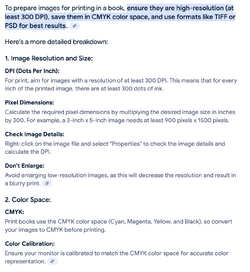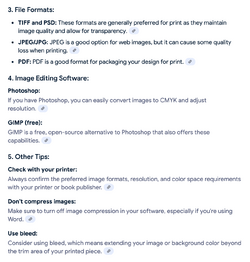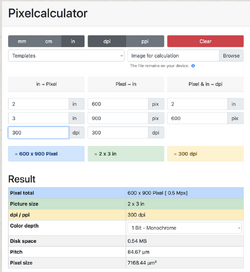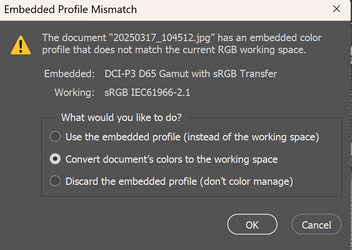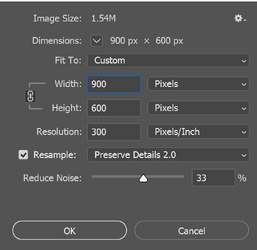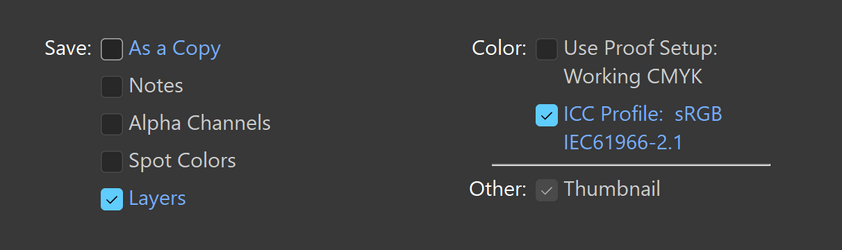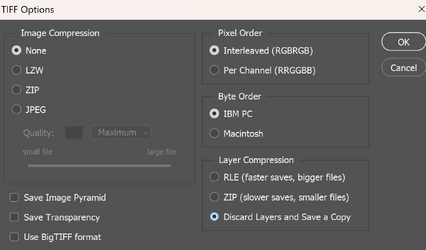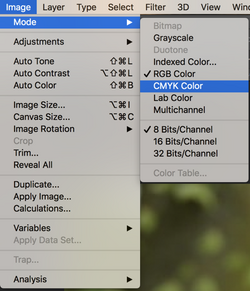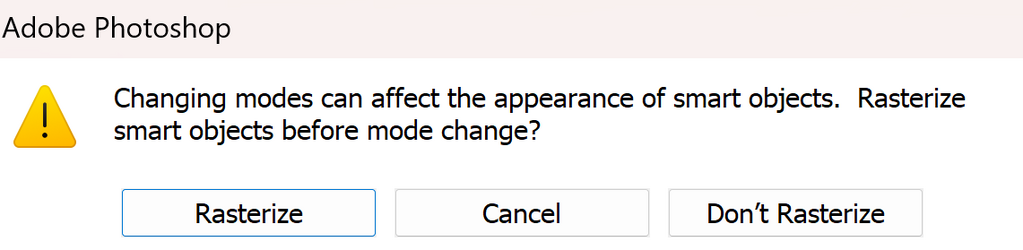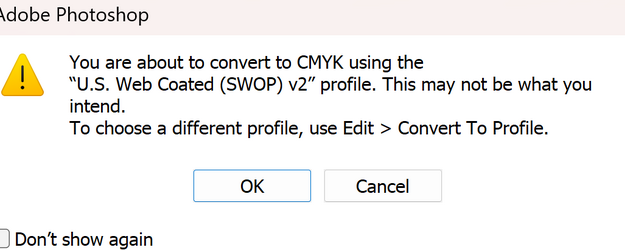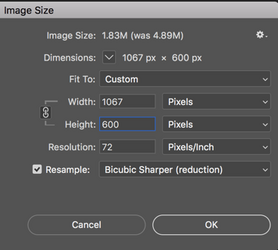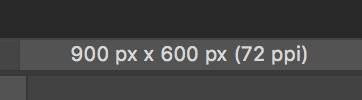Hello - I am writing a book for the first time. There will be a real lot of photos, mostly of houses. Being able to see the details in the architecture is important but not so much for perfect color. In the section I am working on, I would like the images to be approximately 2x3 inches. The pictures were taken with a cell phone using a 4000 x 3000 resolution setting, resulting in a 9-megapixel image. In photoshop I am cropping them at 4000 x 3000. Why that size, I don't remember.
I'm unsure whether I should convert them into a smart object before changing the image size. What settings to use in the Image Size dialog box or if there is a special way I need to save the images other that file save as jpeg.
I would really appreciate any advice! Thanks!
I'm unsure whether I should convert them into a smart object before changing the image size. What settings to use in the Image Size dialog box or if there is a special way I need to save the images other that file save as jpeg.
I would really appreciate any advice! Thanks!