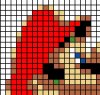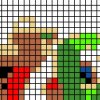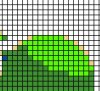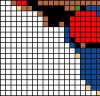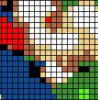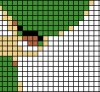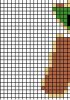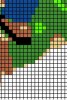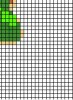Tom Mann
Guru
- Messages
- 7,222
- Likes
- 4,343
6. The final step is to output all the slices to different files so that they can be printed and distributed to the students. The process of outputing each slice to a separate file is done using the "Save for Web and Devices" dialog box.
Drag the slice selection tool that operates within that dialog box over the entire image, and then with all slices selected, pick JPEG-high from the presets. Hit "save" and select a location. Each slice will become a separate JPG file in a new directory.
Hopefully, this does what you are after and we are DONE! Let me know.
HTH,
Tom
PS - Unfortunately, the forum image uploading software re-arranges images to best fit the available space, so I doubt the order of the slices will be preserved, but you can tell which is which from the previous post, or you could have numbered them in the previous step.
Drag the slice selection tool that operates within that dialog box over the entire image, and then with all slices selected, pick JPEG-high from the presets. Hit "save" and select a location. Each slice will become a separate JPG file in a new directory.
Hopefully, this does what you are after and we are DONE! Let me know.
HTH,
Tom
PS - Unfortunately, the forum image uploading software re-arranges images to best fit the available space, so I doubt the order of the slices will be preserved, but you can tell which is which from the previous post, or you could have numbered them in the previous step.
Attachments
Last edited: