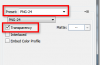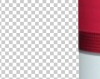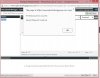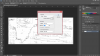Hi People,
Okay, on google earth you have the option to overlay images onto areas of the planet. For me this is useful to see where a cave runs in respect to the overlying land above. It gives you the option to change the Opacity of the overlain image to show more image or more 'earth', which is nice. However I got to thinking and decided to try and remove all the background white of the survey, then overlay it giving a clearer image of the surrounding land. Unfortunately I end up with the the deleted white showing as brickwork (I understand its to show what is gone and whats left in Photoshop) when I overlay to google earth.
My current survey is a TIFF file.
So is it possible to save an edited image in a file type that when overlain wont show the brick image you get on Photoshop of deleted background.
Is there a file type that can achieve this, and if so what is it?
Thanks in advance
Joe
Okay, on google earth you have the option to overlay images onto areas of the planet. For me this is useful to see where a cave runs in respect to the overlying land above. It gives you the option to change the Opacity of the overlain image to show more image or more 'earth', which is nice. However I got to thinking and decided to try and remove all the background white of the survey, then overlay it giving a clearer image of the surrounding land. Unfortunately I end up with the the deleted white showing as brickwork (I understand its to show what is gone and whats left in Photoshop) when I overlay to google earth.
My current survey is a TIFF file.
So is it possible to save an edited image in a file type that when overlain wont show the brick image you get on Photoshop of deleted background.
Is there a file type that can achieve this, and if so what is it?
Thanks in advance
Joe