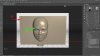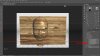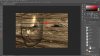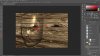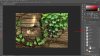Follow these steps:
Make a vertical 'wall' with an extrusion of 30 pixels.
Choose a very simple head *.obj and place the head in the wall.
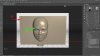

Choose a wood texture and apply it in the same time to the wall and the *.obj.
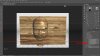
Choose an appropriate angle for the scene and disable 'shadows'. (You can add these after the 3D process)
No need to render this project as the wood texture should be rough.

Use the 'liquify tool to match the joints and the patch tool to soften the transition between wall and face.
Use the clone stamp tool if nessessairy.
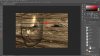
Make one 'eye' with a different wood texture in 3D, make it roughly the shape of an eye and place it in the face. Apply layer mask and make the eye fit. Repeat for other eye.
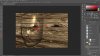
Add branches, ivy or others leaves and
shadows (multiply blend at 65% and blur depending on the distance to the 'wall' or'face'.
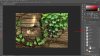
I believe that's it.
At will (I did) use filters or FX.