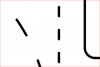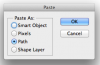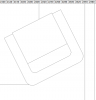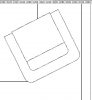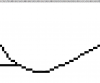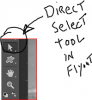Thank you for this very thorough description!
So basicly a smart object can't really be brought in to PS without pixelating the version in PS, right?
If I bring the file in as a path in PS can I work with it as in using the lines as a foundation for using the magic wand-tool because I can't seem to click in it at all?
Should you use a bigger canvas-size overall when using smart objects/paths?
Hi Mickey
First, I think of Smart Ojects slightly differently that help me understand them. PS can bring in all sorts of things from various programs through the Smart Object process. In your case:
- The vectors are selected in AI
- Those vectors "are" brought into PS
- PS encapsulates those vectors into a PS Smart Object. PS represents the enclosed vectors in the Smart Object as pixels
- At any point you can open up the Smart Ojbect and it typically goes back to the originating program for editing. Once saved, it is saved back in the encapsulated PS Smart Object and a new proxy set of pixels is generated (Smart Object is updated)
So yes, the vectors are there within the Smart Ojbect, yes you can interact with them by opening the Smart Object, no you cannot access the vectors in the PS main document.
You second question is a little tougher as far as interacting with the magic wand tool. It also would help to give more targeted suggestion if I new exactly what you were trying to do with your vectors in PS and with the magic wand tool.
In general, the magic wand tool only works with pixels as most of the other PS tools (exception being the Path/Vector tools such as Pen tool etc.
There is good news and bad news
The Good News
Yes you can use the magic wand tool to make selections with vectors as the proxy basis for the selection.
You turn the paths into a Vector Mask on a Layer and do the selections with the magic tool on the image Layer with the Sample All Layers checked.
The Bad News
The vectors that you bring in from AI may or may not come in as complete Closed Paths (beyond my expertise to provide more info on "when"). When I took your PDF file into AI, and cut and paste as paths into PS, they came in as segments that were not all closed paths (some were such as the complete circles). Therefore, depending on what you need to do, those segments can from within PS be joined to be a complete Path, then used as a Vector Mask and selections made with the magic wand tool.
Note that the Magic Wand tool is not really selecting from the vectors. The vectors cause a pixel boundary to be created as effectively as a pixel mask to the Layers below the one with the Vector Mask. Therefore the selection that comes up will not be a vector selection, yet a selection that follows pixel boundaries (and if anti-alias is selected it will be a soft boundary).
Personally, if you have heavy duty vector lifting to do and are adept in AI, doing all you work in AI is the best place to be as it is more flexible with more capabilities for vectors.
So that leaves it to what you are specifically trying to do with the vectors in PS. There may be some easy workarounds to meet your needs in PS yet that just depends on the specifics. If you supply those then you might get some suggestions from Forum members.