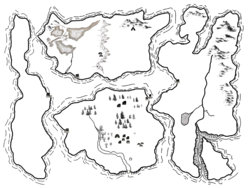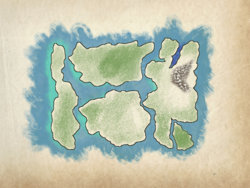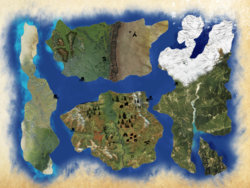I wonder if anybody would be able to help me tidy up this image?
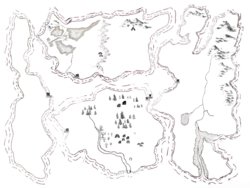
I have zero idea what resolution this is at, so if it sucks I'm sorry.
Basically, all the land edges and waves, rivers, cliffs, lakes and canyon are all hand drawn (literally pen and paper), which has resulted in some very uneven and blurry lines.
If anyone can get these tidy/sharper/matching, I'd be very grateful.
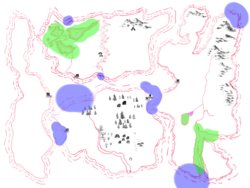
Blue - darken faded areas/streamline "blown out" areas.
Red - General sharpen/"fluffy/fuzzy" removal.
Green - Remove weird (whatever colour that is) tint for "shaded" effect.
Pink - extend shading into the river "V".
If anyone can do any of this, I'd really appreciate it.
It's a fantasy world map, old time-y and all that, so it's not supposed to be perfect. Just, these things are bugging me (because I'm a perfectionist and it has to be "perfectly imperfect", I guess).
It'll eventually be transferred onto some kind of parchment paper effect once it's complete, although CG or genuine printed on parchment paper is still to be determined.
Would anyone also be able to figure out what size this would print without going blocky/blurry?
Many thanks for reading
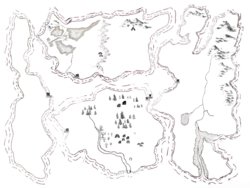
I have zero idea what resolution this is at, so if it sucks I'm sorry.
Basically, all the land edges and waves, rivers, cliffs, lakes and canyon are all hand drawn (literally pen and paper), which has resulted in some very uneven and blurry lines.
If anyone can get these tidy/sharper/matching, I'd be very grateful.
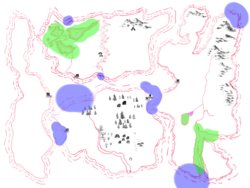
Blue - darken faded areas/streamline "blown out" areas.
Red - General sharpen/"fluffy/fuzzy" removal.
Green - Remove weird (whatever colour that is) tint for "shaded" effect.
Pink - extend shading into the river "V".
If anyone can do any of this, I'd really appreciate it.
It's a fantasy world map, old time-y and all that, so it's not supposed to be perfect. Just, these things are bugging me (because I'm a perfectionist and it has to be "perfectly imperfect", I guess).
It'll eventually be transferred onto some kind of parchment paper effect once it's complete, although CG or genuine printed on parchment paper is still to be determined.
Would anyone also be able to figure out what size this would print without going blocky/blurry?
Many thanks for reading