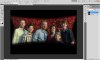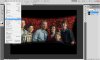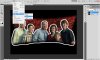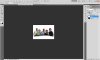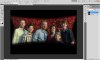
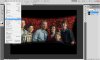

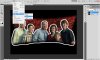



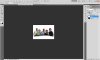 Step 1: I used Quick Mask to select the family. You can use Pen Tool or Lasso Tool but I find Quick Mask easy & quick. To use Quick Mask, press Q or click the button at the bottom of the Toolbox, shaped like [O]. When you click this, the colors go back to the Default Foreground & Background Colors & on top, you will see the name of the file has changed to ....(Layer, Quick Mask/8)*
Step 1: I used Quick Mask to select the family. You can use Pen Tool or Lasso Tool but I find Quick Mask easy & quick. To use Quick Mask, press Q or click the button at the bottom of the Toolbox, shaped like [O]. When you click this, the colors go back to the Default Foreground & Background Colors & on top, you will see the name of the file has changed to ....(Layer, Quick Mask/8)*
Now, select the Brush Tool (Solid Round). Whatever you want to stay, paint over that. The area will turn a translucent red. You can get a better selection if you use a graphic pen tablet.
Step 2: Press Q again, to go back to Standard Mode. However, you will notice that even the entire image is selected, besides the area you wanted to keep (the family). Now, press Ctrl + Shift + I (Inverse Selection)
OR select the Rectangular Marquee Tool (M) & then Right Click on the image & Select Inverse
OR from the Menu bar : Select --> Inverse.
Now you will see that just the family is selected.
P.S: I highly recommend you learning all the shortcuts. Or atleast the important ones.
Step 3 & 4:Now, go to Edit --> Stroke --> Give it an Outside Stroke of say, 3px.
DO NOT DESELECT.
Step 5: Go to Select --> Modify --> Expand. Expand by 3px (this amount is the same by how much you gave the stroke. If outside stroke was 20px, then expand will be 20px; and so on and so forth). Now the selection will be outside the stroke.
Step 6: Select Inverse ( Ctrl + Shift + I ). This selects everything besides the family.
Step 7: Delete!
Step 8: Open Layer Styles. To do this, double click on the layer
OR Add Layer Style (the
fx button at bottom of Layers Palette). Give it a nice Drop Shadow of your preference to give the sticker some depth.
Step 9: Add new layer (Ctrl + Shift + Alt + N) [if you press Ctrl + Shift + N, you get a new pop up window, where you can enter Layer Name, Color, Blending Mode, etc). Fill with White. ("Ctrl + Backspace" if Background Color was white).
And you are done!
Have attached the images of the steps. If you want a higher quality & resolution of the images, I could mail them to you.
Hope I was of help. Best of luck for the site.
Cheer,
- DMB