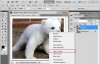Jacki
Active Member
- Messages
- 31
- Likes
- 0
I'm trying to crop a picture for a website I'm doing don't really like the rectangle crop (too boxy) and the client doesn't really like the oval. I mean, they like it alright, but they were wondering if I could do it any other shape...but I don't know how and was hoping to find someone who did and could help me.
Also, I do all my work on my laptop, so I just have a touchpad. I don't know if this will affect anyone's suggestions....
Thanks!
Also, I do all my work on my laptop, so I just have a touchpad. I don't know if this will affect anyone's suggestions....
Thanks!