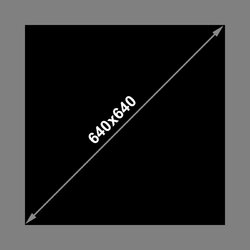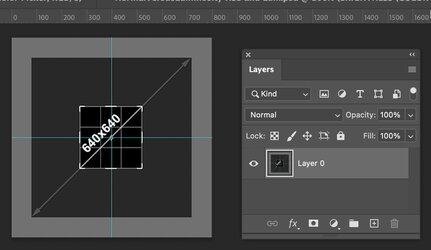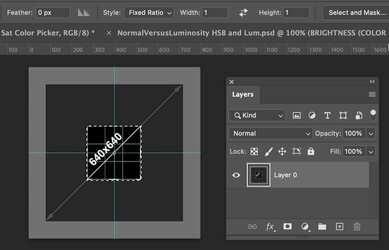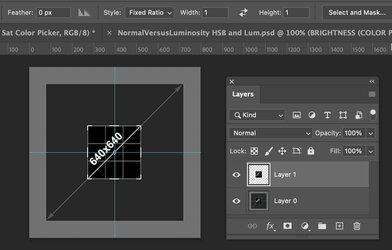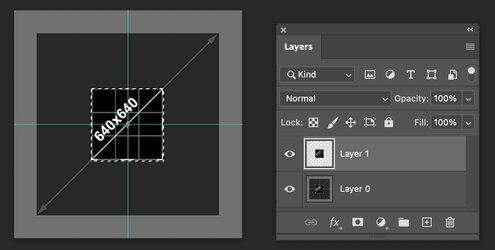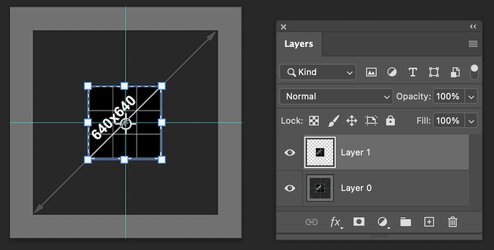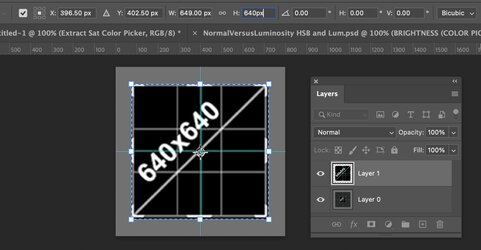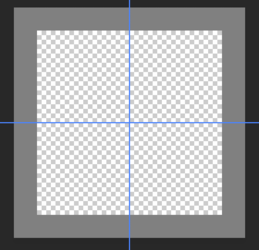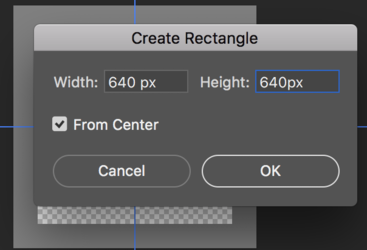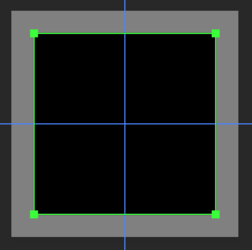PutinHuilo
Well-Known Member
- Messages
- 65
- Likes
- 0
When using crop tool it shows you the size in pixels that cropped area will be once you are drawing the box, but how can i specify exact size i want for instance i want crop box to be exactly 640x640px to crop the black box, if i type the size in upper left corner it will simply resize the cropped area to the size i have specified, but i need the crop box itself to resize to 640x640px any way to do it?
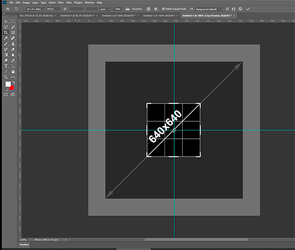
Here's template image.
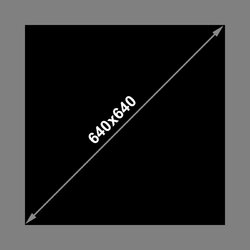
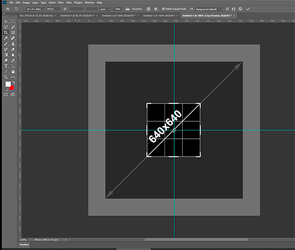
Here's template image.