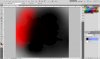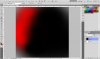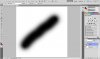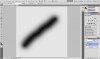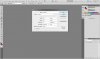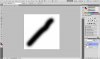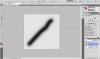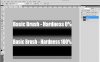Brooke Limas
Member
- Messages
- 15
- Likes
- 0
When I use a soft edged brush on a transparent background, it becomes quite pixelated and strange looking. It's perfectly fine with a background, and only gets weird if the background is transparent. Is this normal, or did I do something?
Thanks for any help
And apologies if this is a silly question :3
Thanks for any help
And apologies if this is a silly question :3