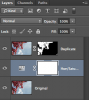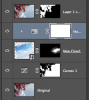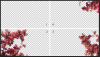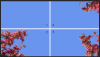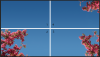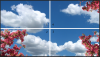I examined well your great example from 2:44 of adding a cloud.
If I understand correctly, you adjusted the sky color on the original layer by using H&S adj layer resulting in an excellent match to the cloud sky.
In this case, when you added the cloud with whatever leftover sky it matched well the original/main sky.
I tried matching using both H&S & selective color. Since the sky in both the original photo and the clouds photo aren't homogeneous I couldn't match well.
What do you do in order to blend the clouds remaining sky color with the main sky?
I am going now to try color-range again (as I wrote, I didn't get good results in the past) since I haven't used alpha before and from what you write it's not simple.
If I understand correctly, you adjusted the sky color on the original layer by using H&S adj layer resulting in an excellent match to the cloud sky.
In this case, when you added the cloud with whatever leftover sky it matched well the original/main sky.
I tried matching using both H&S & selective color. Since the sky in both the original photo and the clouds photo aren't homogeneous I couldn't match well.
What do you do in order to blend the clouds remaining sky color with the main sky?
I am going now to try color-range again (as I wrote, I didn't get good results in the past) since I haven't used alpha before and from what you write it's not simple.