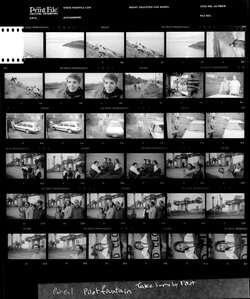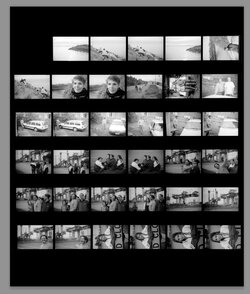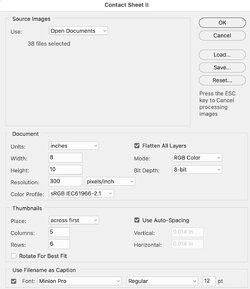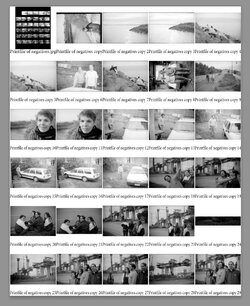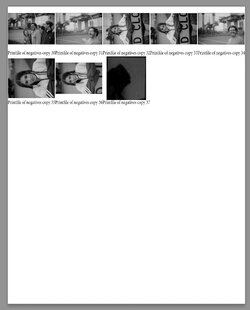Hi. I'm trying to extract parts of an image in Photoshop and saving these parts to individual files.
Specifically I'm digitising my negative archives. I photograph the negatives in their polythene sleeves, one photo per roll, i.e. one photo per polythene sleeve. Thus each file produced by the camera covers thirty-six individual frames.
I want to bring one of these files into Photoshop and have an action that will automatically select or slice each neg. frame and save it to a file.
I foresee the need to pay careful attention to alignment. I prefer not to adjust it for each roll. Rolls number in the thousands.
Is this doable in Photoshop or am I asking too much? A sample roll of 36 is attached.
Thanks for reading.
Robert, Australia
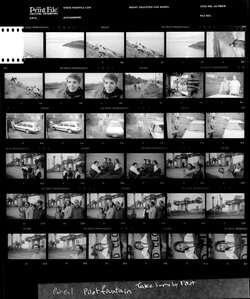
Specifically I'm digitising my negative archives. I photograph the negatives in their polythene sleeves, one photo per roll, i.e. one photo per polythene sleeve. Thus each file produced by the camera covers thirty-six individual frames.
I want to bring one of these files into Photoshop and have an action that will automatically select or slice each neg. frame and save it to a file.
I foresee the need to pay careful attention to alignment. I prefer not to adjust it for each roll. Rolls number in the thousands.
Is this doable in Photoshop or am I asking too much? A sample roll of 36 is attached.
Thanks for reading.
Robert, Australia