No, it isn't this tutorial but it doesn't really matter which tutorial it is. I guess I already described what I mean and the question is very simple: If there is a way to use 'levels adjustment' to tweak the whites and blacks of the mask the editable way?
Photoshop Gurus Forum
Welcome to Photoshop Gurus forum. Register a free account today to become a member! It's completely free. Once signed in, you'll enjoy an ad-free experience and be able to participate on this site by adding your own topics and posts, as well as connect with other members through your own private inbox!
You are using an out of date browser. It may not display this or other websites correctly.
You should upgrade or use an alternative browser.
You should upgrade or use an alternative browser.
apply image to a mask + adjustment layers
Tom Mann
Guru
- Messages
- 7,125
- Likes
- 4,312
@jabar2 - In none of the tutorials that I saw that use this method, not a single one of them tweaked the whites and blacks of the mask in *any* way, neither destructively or non-destructively.
If some tutorial that you are following suggested this, please post a link to that tutorial, and if it's a video, please also give the time in the video at which they mention this.
On the other hand, if tweaking the whites and blacks of the mask is your idea and did not come from a tutorial, please tell us why you think that this will help you.
FYI, when I watched these tutorials, what I saw was that they are NOT tweaking the whites and blacks on the mask (i.e., "of the mask"), but rather, they are using one mask (and its inverse) (which stays fixed and is never adjusted) to control which areas of the image are operated on by various adjustments such as "levels", "hue/sat", etc. to tweak the whites and blacks of the image. Do you understand the difference between tweaking the mask and tweaking the image in places that are determined by the mask?
Cheers,
Tom M
If some tutorial that you are following suggested this, please post a link to that tutorial, and if it's a video, please also give the time in the video at which they mention this.
On the other hand, if tweaking the whites and blacks of the mask is your idea and did not come from a tutorial, please tell us why you think that this will help you.
FYI, when I watched these tutorials, what I saw was that they are NOT tweaking the whites and blacks on the mask (i.e., "of the mask"), but rather, they are using one mask (and its inverse) (which stays fixed and is never adjusted) to control which areas of the image are operated on by various adjustments such as "levels", "hue/sat", etc. to tweak the whites and blacks of the image. Do you understand the difference between tweaking the mask and tweaking the image in places that are determined by the mask?
Cheers,
Tom M
Last edited:
Ooh boy, you'r a tough one...
Even if english is not my first language, I consider myself to be an inteligent person and I think that I described my question cleary enough. If you don't know the answer, please let others answer.
Thank's for your efforts anyway.
Is the name of this thread: "A tutorial about....."? No it isn't.@jabar2 - In none of the tutorials that I saw that use this method, not a single one of them tweaked the whites and blacks of the mask in *any* way, neither destructively or non-destructively.
Why do you need a tutorial? Does everything need to be in a tutorial to work? Or is it a policy of this forum to always include tutorials? Please open you PS and follow my steps from my post #15 and you will have it live, without a tutorial. In pos.4 of my post there should be:"can tweak the blacks and whites OF the mask".If some tutorial that you are following suggested this, please post a link to that tutorial, and if it's a video, please also give the time in the video at which they mention this.
Even if english is not my first language, I consider myself to be an inteligent person and I think that I described my question cleary enough. If you don't know the answer, please let others answer.
Yes, I do.Do you understand the difference between tweaking the mask and tweaking the image in places that are determined by the mask?
Thank's for your efforts anyway.
MrToM
Guru
- Messages
- 3,538
- Likes
- 3,299
It seems to me that what you want is to edit a layer mask 'non destructively'.
Unfortunately this isn't possible with just masks....but....
What you can do is to save the settings of the 'levels' adjustment, (to use your example), so that you can load it in and continue adjusting....as if it were an adjustment layer.
The only thing you'll have to keep in mind is that you will want to load these settings for the 'original' mask, (via whatever method you create the mask), NOT the adjusted one, so you could either go through the process of adding the mask again via your preferred method OR make a copy of the mask via the 'channels' panel first so you can load that in to start with......then load your 'levels' settings, then carry on where you left off.
Does that sound a feasible solution?
It a way of 'retaining' your settings at least.
Regards.
MrToM.
Unfortunately this isn't possible with just masks....but....
What you can do is to save the settings of the 'levels' adjustment, (to use your example), so that you can load it in and continue adjusting....as if it were an adjustment layer.
The only thing you'll have to keep in mind is that you will want to load these settings for the 'original' mask, (via whatever method you create the mask), NOT the adjusted one, so you could either go through the process of adding the mask again via your preferred method OR make a copy of the mask via the 'channels' panel first so you can load that in to start with......then load your 'levels' settings, then carry on where you left off.
Does that sound a feasible solution?
It a way of 'retaining' your settings at least.
Regards.
MrToM.
- Messages
- 24,122
- Likes
- 13,708
Hi there,
Thank's for your replies. I saw this trick on youtube tutorial. Let me explain to you what I mean so we don't misunderstand each other:
1.You open an image and copy it.
2. Create new adjustment layer(hue/sat for example) with a layer mask.
3. Select the mask, then go to image->apply image. Press ok and you have somethig like this:
View attachment 64059
4.With the mask selected you go to image->adjustments->levels and now you can tweak the blacks and whites on the mask. But once you press ok you can't go back to the same state of levels you were at the first time.
And that was my initial question: Is there an editable way to tweak levels(or others) on a layer mask?
I understand what you have done here. I don't understand the problem your having. I'm not sure you understand the nature of a layer mask.
So let's discuss that for a moment. The rule for masks is that "white reveals and black conceals." Pure white in the mask allows the corresponding pixels on the layer to be completely visible in the image. Pure black on the mask blocks the corresponding pixels on the layer from appearing on the full canvas/document view. So if you apply a layer mask to an adjustment layer..........then the adjustment layer will only affect the pixels of the underlying image that are revealed by the layer mask. So, based on your question is...........NO, you can't alter the way a layer mask affects the underlying image WITHOUT altering the layer mask itself.
The reason why I ask about a TUTORIAL is because you mentioned one. I'm only trying to understand what your talking about. In my opinion I think your using the wrong technique to accomplish something that may have a better way.
So here's my LAST question. If your not willing to link us to the tutorial that you reference, then PLEASE, since we have now established that using the mask will not work, forget about the "apply image" technique that you have already tried to explain and try to explain what the final result is your trying to achieve.
Believe it or not we are trying to help you.
MrToM
Guru
- Messages
- 3,538
- Likes
- 3,299
If the OP wants to use 'Apply Image' to create a mask then why not? Its just another way of creating a mask...in fact 'How' the mask was originally created is not really relevant here.
There may be other workflows than that described to achieve the same result, but if the OP wants to do it like this then that decision should be respected.
The difficulty comes after creating the mask, and editing it by use of 'adjustments' but without losing the settings used...unlike image adjustment layers that retain their settings.
When you use, for instance, a levels adjustment on the mask, (as described by the OP), the settings are lost once the dialog is closed.....its a permanent change.
The only way I can see to make them 'non-destructive' is to use the 'Save Preset...' option from the levels dialog context menu before committing the [adjustment] change.
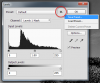
With a new 'mask' and a new 'levels' dialog you could then 'load' those settings back in....and then continue adjusting them....but this would have to be loaded onto an original, unedited mask to have the effect of being 'non-destructive'.
Other adjustments should also have the option to save a preset.
If this is a regular procedure in the OP's workflow then they could also record an action of the above to speed things up.
Regards.
MrToM.
There may be other workflows than that described to achieve the same result, but if the OP wants to do it like this then that decision should be respected.
The difficulty comes after creating the mask, and editing it by use of 'adjustments' but without losing the settings used...unlike image adjustment layers that retain their settings.
When you use, for instance, a levels adjustment on the mask, (as described by the OP), the settings are lost once the dialog is closed.....its a permanent change.
The only way I can see to make them 'non-destructive' is to use the 'Save Preset...' option from the levels dialog context menu before committing the [adjustment] change.
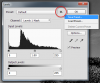
With a new 'mask' and a new 'levels' dialog you could then 'load' those settings back in....and then continue adjusting them....but this would have to be loaded onto an original, unedited mask to have the effect of being 'non-destructive'.
Other adjustments should also have the option to save a preset.
If this is a regular procedure in the OP's workflow then they could also record an action of the above to speed things up.
Regards.
MrToM.
- Messages
- 24,122
- Likes
- 13,708
Exactly! I'm not making that suggestion. All I desire is clarity on what it is the OP needs the final result to be. There are far too many ways to accomplish things in Photoshop.If the OP wants to use 'Apply Image' to create a mask then why not? Its just another way of creating a mask...in fact 'How' the mask was originally created is not really relevant here.
MrToM , I hand this one over to you.
If the OP wants to use 'Apply Image' to create a mask then why not? Its just another way of creating a mask...in fact 'How' the mask was originally created is not really relevant here.
There may be other workflows than that described to achieve the same result, but if the OP wants to do it like this then that decision should be respected.
The difficulty comes after creating the mask, and editing it by use of 'adjustments' but without losing the settings used...unlike image adjustment layers that retain their settings.
When you use, for instance, a levels adjustment on the mask, (as described by the OP), the settings are lost once the dialog is closed.....its a permanent change.
The only way I can see to make them 'non-destructive' is to use the 'Save Preset...' option from the levels dialog context menu before committing the [adjustment] change.
View attachment 64062
With a new 'mask' and a new 'levels' dialog you could then 'load' those settings back in....and then continue adjusting them....but this would have to be loaded onto an original, unedited mask to have the effect of being 'non-destructive'.
Other adjustments should also have the option to save a preset.
If this is a regular procedure in the OP's workflow then they could also record an action of the above to speed things up.
Regards.
MrToM.
Finally someone who understands what I mean I also shares my view.
I knew it might be impossible but your idea is worth trying. It might work. I will try it out later on.
I appreciate your efforts.Thank's
Tom Mann
Guru
- Messages
- 7,125
- Likes
- 4,312
jabar2 - I apologize for the problems with communication that you encountered, but I think it started because of you insisting on using what appears to be a bizarre and needlessly complicated method (ie, apply image) to generate what appears to be nothing more than a straightforward luminosity mask (and possibly its inverse) and then it continued because you never once responded directly and in a straightforward way to any of the suggestions I made or alternative approaches I offered.
To start, unless I am missing something, for the past 10 or 20 years, in Photoshop, the usual way to generate an luminosity mask that would be absolutely identical to what "apply image" produces is to simply use a couple of keystrokes: (a) control-click on the RGB channel to generate a selection, and then (b), select the layer to which you want to add the mask, and then click "add mask" at the bottom of the layers panel.
More confusion was added when you were asked by another moderator why were you using "apply image" and you replied "to quickly mask out lights and darks". He wasn't asking why were you using a luminosity mask (it's clear to everyone what one can do with luminosity masks), but rather, why were you using the "apply image" method to generate one.
I understood what you wanted right from post #2 when I suggested that what you were looking for was effectively a smart object for layer masks and suggested in post #2 a possible (albeit long-shot) way around this and further explained my reasoning in posts #8 and #13.
Then, in post #14, I suggested a second alternative, a 3rd party plugin, that was guaranteed to work and give you exactly what you were asking for: non-distructive editability. In fact, it's benefits are much more extensive than just non-destructive editibility (eg, instant visual feedback to user inputs, ability to change many different aspects of the image beyond what a simple "levels" adjustment would give you, etc.)
Unfortunately, as the thread shows, not once did you ever respond technically to even one of the above comments that I made. Because of this, I couldn't tell if you weren't responding because of a problem with English, embarrassment because of a lack of technical comprehension of what I was suggesting, or, for reasons known only to yourself, you had no interest in discussing other alternatives.
A simple statement such as, "Thank you for offering some interesting alternatives. I do understand them, but for the following reasons, I only want to consider non-destructive editing of layer masks." would have immediately clarified the situation and made for more effective communications. After all, we were trying to understand exactly what you want and to help you.
This thread has obviously run its course.
Tom M
Moderator.
To start, unless I am missing something, for the past 10 or 20 years, in Photoshop, the usual way to generate an luminosity mask that would be absolutely identical to what "apply image" produces is to simply use a couple of keystrokes: (a) control-click on the RGB channel to generate a selection, and then (b), select the layer to which you want to add the mask, and then click "add mask" at the bottom of the layers panel.
More confusion was added when you were asked by another moderator why were you using "apply image" and you replied "to quickly mask out lights and darks". He wasn't asking why were you using a luminosity mask (it's clear to everyone what one can do with luminosity masks), but rather, why were you using the "apply image" method to generate one.
I understood what you wanted right from post #2 when I suggested that what you were looking for was effectively a smart object for layer masks and suggested in post #2 a possible (albeit long-shot) way around this and further explained my reasoning in posts #8 and #13.
Then, in post #14, I suggested a second alternative, a 3rd party plugin, that was guaranteed to work and give you exactly what you were asking for: non-distructive editability. In fact, it's benefits are much more extensive than just non-destructive editibility (eg, instant visual feedback to user inputs, ability to change many different aspects of the image beyond what a simple "levels" adjustment would give you, etc.)
Unfortunately, as the thread shows, not once did you ever respond technically to even one of the above comments that I made. Because of this, I couldn't tell if you weren't responding because of a problem with English, embarrassment because of a lack of technical comprehension of what I was suggesting, or, for reasons known only to yourself, you had no interest in discussing other alternatives.
A simple statement such as, "Thank you for offering some interesting alternatives. I do understand them, but for the following reasons, I only want to consider non-destructive editing of layer masks." would have immediately clarified the situation and made for more effective communications. After all, we were trying to understand exactly what you want and to help you.
This thread has obviously run its course.
Tom M
Moderator.
