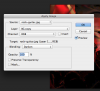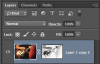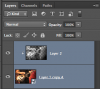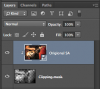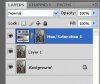Hi,
How do I use an editable adjustment layer(levels) on a mask after apply image on it. After applying image to a mask I go to adjustments layers on the top menu. After using let's say levels I can not edit it back. If I choose levels again it's not the same anymore. Is there a way of doing it?
Sorry for my english and thank's in advance.
How do I use an editable adjustment layer(levels) on a mask after apply image on it. After applying image to a mask I go to adjustments layers on the top menu. After using let's say levels I can not edit it back. If I choose levels again it's not the same anymore. Is there a way of doing it?
Sorry for my english and thank's in advance.