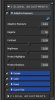That being said, I should caution you that using pro plugins like this is never a simple matter of clicking an Instagram-like preset button. To use such plugins effectively, you need to be proficient at standard Photoshop techniques such as quickly selecting a part of the image (eg, just the skin, or just the background) and performing separate actions to these areas. For example, after I used Topaz adjust to get the skin to look the way I wanted, the jerseys didn't look that good, so I masked part of the effect away from them. In addition, for drama, I wanted the background to have even deeper blacks than when it started, so I not only had to prevent Topaz from acting on it, I needed additional darkening of the dark tones. I achieved this by using a masked "Levels" adjustment layer on it, but used the blendIF sliders to prevent darkening of the colored lights in the background.