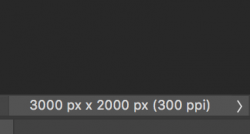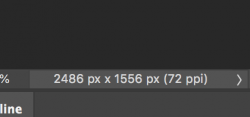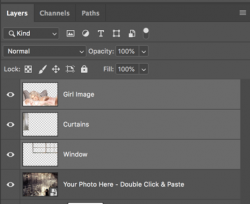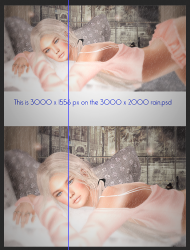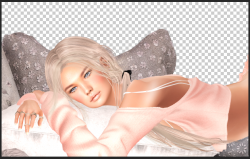What can I say, I give up
Don't give up. I'm not trying to be anything other than helpful. I deeply apologize if you feel like I'm not.
I'm sorry, but the two images you uploaded above don't make sense for me. I still see the animated rain on the girls arm/shoulder/back....................that should not be there if you had placed the girl/window/curtains in layers above the smart object layer. If this was what you did, the animated rain would only appear above the background SO layer and below/behind the girl/curtains/window layers.
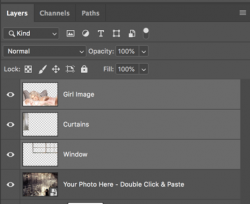
Also, once the background has been added to the Smart Object, it should be fixed. Only the girl, the window, the curtains should have moved after a transform.
I aligned a guide line on the back edge of the doorway in the background............notice how it's moved?
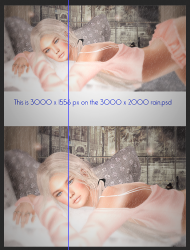
So I genuinely apologize but I'm very confused.
Also, this was the girl from the sample image you posted in post #14. (I have been assuming that this was the image you were trying to use since this is how you had it cropped in the file you uploaded.)
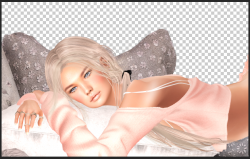
Which fit perfectly in the final GIF. (I did lower her down a bit)

Since I "don't get it", I tried to resize the .psb like you said to 3000 x 1556px, also opened the "Your Photo Here-Double Click & Paste" and resized that too, then I added the background which is 3000 x 1556px ORIGINALLY and this happened:
Yes, I'm not sure why but it does this to me as well. So..........this obviously doesn't work.........so forget this idea. We're back to resizing after you have completed adding the other layer.